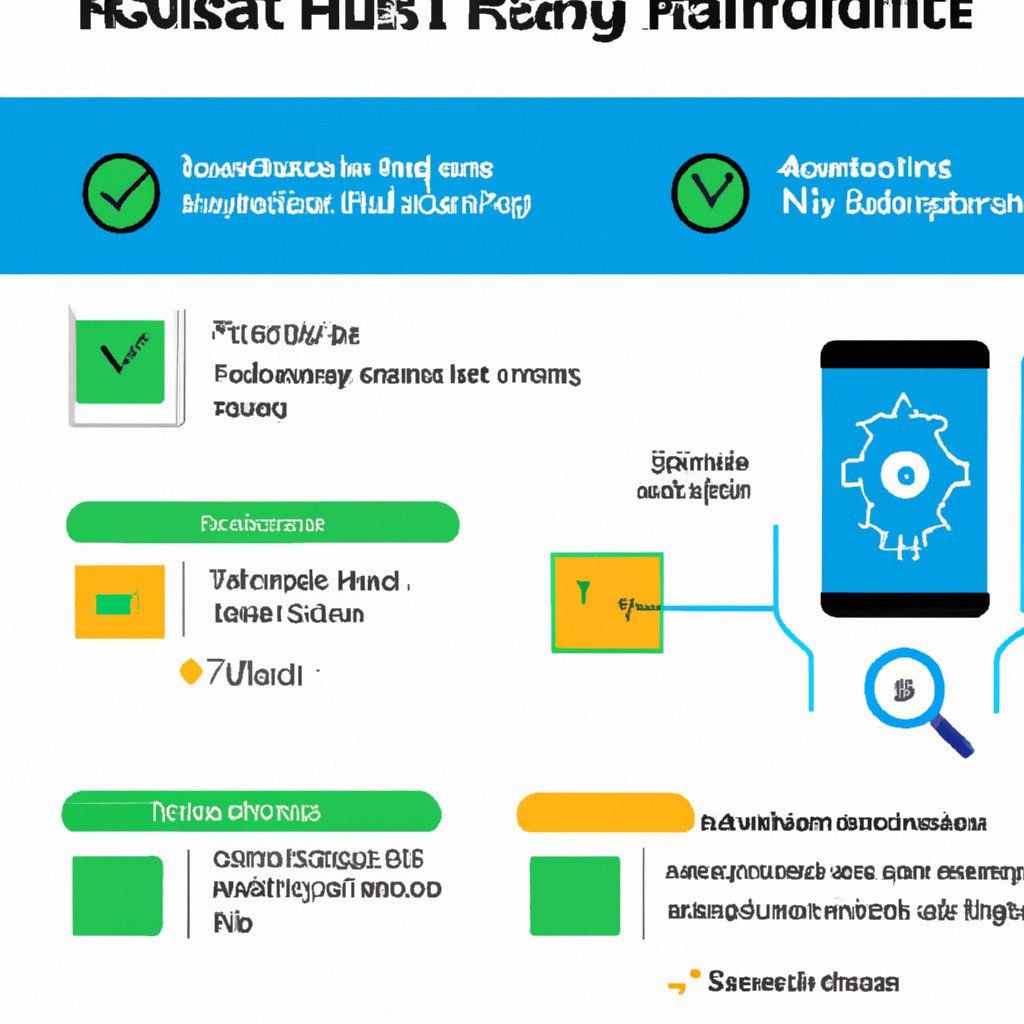
Top tips to safely root android phone – Top tips to safely root your Android phone: Unlocking the full potential of your Android device can be tempting, offering increased customization and control. However, rooting carries inherent risks. This guide provides a balanced perspective, outlining the potential benefits and significant security concerns, empowering you to make an informed decision. We’ll walk you through safe rooting methods, crucial data backup strategies, and essential post-rooting security measures, ensuring a smooth and secure experience.
From understanding the various rooting methods available – from using a computer to employing dedicated apps – to mastering the art of data backup and restoration, this guide serves as your comprehensive handbook. We’ll delve into the step-by-step process, highlighting potential pitfalls and providing solutions to common issues. Whether you’re a seasoned tech enthusiast or a novice Android user, this guide provides the knowledge and confidence to navigate the world of Android rooting safely and effectively.
Understanding Android Rooting Risks and Benefits
Rooting your Android phone offers a range of potential advantages, but it also introduces significant security risks. This section will explore both sides of the coin, helping you make an informed decision based on your technical skills and comfort level with potential consequences. Understanding these risks and benefits is crucial before proceeding with any rooting process.
Advantages of Rooting an Android Phone
Rooting grants you complete control over your device’s operating system. This allows for several significant improvements and customizations unavailable to users with unrooted phones. These advantages range from enhanced performance and customization to the ability to install specific applications requiring root access. For example, rooting can enable you to uninstall pre-installed bloatware, freeing up storage space and improving performance.
You can also install custom ROMs, significantly altering the look and feel of your phone’s interface and potentially boosting performance. Furthermore, rooting allows access to advanced features and functionalities that are typically restricted by the manufacturer. This can include advanced battery management tools or the ability to fine-tune system settings for optimal performance.
Security Risks Associated with Rooting
The primary security risk associated with rooting is the increased vulnerability to malware and other malicious software. By opening up the system’s core components, you’re removing many built-in security protections. This makes your device a more attractive target for hackers who can exploit vulnerabilities introduced by rooting or by poorly designed custom ROMs. Compromised root access can allow attackers to steal personal data, install spyware, or even take complete control of your device.
Furthermore, improper rooting procedures can lead to bricking your phone, rendering it completely unusable. This necessitates technical expertise to repair or potentially requires professional assistance, incurring additional costs. Finally, voiding your warranty is a common consequence of rooting, meaning you’ll be responsible for any repair costs if something goes wrong.
Risk Assessment Based on User Skill Level
The risks of rooting are not uniform across all users. Tech-savvy individuals with experience in software and system administration are better equipped to mitigate risks and handle potential complications. They are more likely to understand the nuances of the process, select appropriate rooting methods, and troubleshoot any problems that may arise. However, even experienced users are not immune to the risks, and thorough research and caution are still vital.
For less experienced users, the risks are significantly higher. The complexities of the process and the potential for irreversible damage make rooting a potentially dangerous undertaking. For these users, the benefits of rooting may not outweigh the considerable risks involved. It is strongly recommended that less experienced users avoid rooting their devices unless absolutely necessary and under the guidance of a knowledgeable individual.
Comparison of Rooting Methods and Associated Risks
| Rooting Method | Ease of Use | Security Risk | Potential for Bricking |
|---|---|---|---|
| One-Click Root Apps (e.g., KingoRoot) | High | High | Medium |
| Manual Rooting using ADB and Fastboot | Low | Medium | High |
| Custom Recovery (e.g., TWRP) | Medium | Medium | Medium |
| Magisk | Medium | Low | Low |
Choosing the Right Rooting Method
Rooting your Android phone opens up a world of customization and control, but choosing the right method is crucial for a successful and safe experience. The process varies depending on your device’s manufacturer, Android version, and your technical comfort level. Understanding these factors will help you navigate the available options and select the most appropriate rooting method.Several methods exist for rooting Android devices, each with its own set of prerequisites and potential complications.
The key differences lie in the level of technical expertise required, the tools involved, and the specific vulnerabilities exploited to gain root access. Improperly choosing a method can lead to bricking your device, so careful consideration is essential.
Rooting Methods Overview
Android rooting methods generally fall into two categories: using a computer and using a dedicated rooting app. Computer-based methods often involve using specialized software like Magisk Manager or SuperSU, which require connecting your phone to a computer via USB. App-based methods, on the other hand, typically involve downloading and installing a rooting application directly onto your phone. Both approaches have their own advantages and disadvantages.
Computer-based methods are generally considered more reliable for experienced users, while app-based methods offer a simpler, albeit sometimes riskier, approach for beginners. However, the suitability of each method greatly depends on the specific Android version and device model.
Prerequisites for Different Rooting Methods
The prerequisites for rooting vary significantly depending on the chosen method and your device. Computer-based methods often require specific drivers for your device to be installed on your computer, ensuring proper communication between the two. Some methods might necessitate enabling USB debugging on your phone. App-based methods usually require specific Android versions and may not be compatible with all devices.
Top tips to safely root your Android phone emphasize thorough research and preparation. Understanding the various methods available is crucial before proceeding, and a great resource for this is the comprehensive guide on Best methods for rooting android devices. Following these methods carefully will minimize risks and ensure a smoother rooting process. Remember to always back up your data before starting any rooting procedure.
Furthermore, certain methods may require unlocking your device’s bootloader, a process that can void your warranty. Checking for compatibility with your specific device model and Android version is crucial before proceeding.
Recommended Rooting Method for Novice Users, Top tips to safely root android phone
For novice users, a well-regarded and user-friendly app-based method is generally recommended, provided it’s compatible with your device. However, it’s vital to thoroughly research the app’s reputation and ensure it has positive reviews and a low risk of bricking your device. Always back up your data before attempting any rooting process, regardless of the method chosen. Using a reputable app with clear instructions and a supportive community can significantly reduce the risk of errors.
Remember that even with the simplest methods, errors can occur, so proceeding with caution is always advisable.
Step-by-Step Guide: Using a Reputable Rooting App (Example)
This guide uses a hypothetical example, and the specific steps might vary depending on the app you choose. Always refer to the app’s official instructions for accurate and up-to-date information. Remember to back up your data before starting.
- Download and install the chosen rooting app from a trusted source, verifying its authenticity and reviews.
- Enable USB debugging on your Android phone (Settings > Developer options > USB debugging).
- Connect your phone to your computer using a USB cable.
- Open the rooting app and follow the on-screen instructions carefully. This may involve granting specific permissions to the app.
- The app will likely initiate the rooting process, which may take several minutes. Do not interrupt this process.
- Once the process is complete, the app will usually indicate success or failure. If successful, your phone will be rooted.
- Reboot your phone to ensure the changes take effect.
Backing Up Your Data Before Rooting
Rooting your Android phone offers potential benefits, but it also carries significant risks. Data loss is a major concern, making a comprehensive backup strategy crucial before you begin the rooting process. Failing to back up your data could result in the permanent loss of valuable photos, contacts, applications, and settings. A well-executed backup provides a safety net, allowing you to restore your phone to its previous state if something goes wrong during the rooting procedure.A thorough backup should encompass three key areas: system settings, applications, and personal data.
System settings include your Wi-Fi passwords, display preferences, and other customizations that define your phone’s configuration. Applications represent your installed software, including games, productivity tools, and other essential apps. Finally, personal data includes your photos, videos, contacts, messages, and documents – the irreplaceable information you want to protect. The importance of a complete backup cannot be overstated; it’s your insurance policy against potential data loss.
Methods for Creating Backups
Effective backups are easily restorable and comprehensive. Several methods exist, each with its own strengths and weaknesses. Choosing the right method depends on your technical comfort level and the amount of data you need to protect.
- Google Drive/Cloud Services: Many Android devices seamlessly integrate with cloud storage services like Google Drive. These services automatically back up your contacts, calendar events, and sometimes photos and videos. However, they may not capture all app data or system settings. For a complete backup, you’ll need to manually back up other data. Regularly checking the backup status and storage space is essential.
- Manufacturer-Specific Backup Tools: Some phone manufacturers provide their own backup tools that create a complete system image. These tools usually offer an easy way to restore your phone to its previous state. The effectiveness varies between manufacturers and models, and some may only support partial backups. Check your phone’s documentation to see what options are available.
- Third-Party Backup Apps: The Google Play Store offers numerous third-party backup applications. These apps often provide more granular control over the backup process, allowing you to select specific data to back up and customize the backup schedule. Carefully review user reviews and permissions before installing any third-party app to ensure its reliability and security. Examples include Titanium Backup (for advanced users), and others focusing on specific data types like photos or contacts.
- Manual Backup: This involves manually copying your photos, videos, and other files to a computer or external storage device. While this method requires more effort, it offers a high degree of control and ensures that you have a local copy of your important data. It’s a good supplementary method to ensure a full copy of all data even if cloud or manufacturer backup fails.
Restoring from Backups
The ease of restoring your data depends heavily on the chosen backup method. Cloud services typically offer a straightforward restoration process through their applications or web interfaces. Manufacturer-specific tools often guide you through the steps. Third-party apps usually have their own restoration procedures, clearly documented within the app itself. Manual backups require you to manually copy files back to your device, potentially needing to reinstall apps individually.
Always test your backup restoration processbefore* rooting your phone to ensure it works correctly. This proactive step can save you significant time and frustration should you need to restore your data after rooting.
Knowing the top tips to safely root your Android phone is crucial for avoiding potential issues. For a comprehensive, step-by-step approach, consider consulting this excellent resource: Step-by-step guide to root android phone securely. Following a detailed guide like this will help ensure you root your phone correctly and maintain its security, ultimately enhancing your understanding of the top tips to safely root your Android phone.
The Rooting Process
Rooting your Android phone can unlock advanced features and customization options, but it’s crucial to follow a precise method to avoid bricking your device. This guide details the process using Magisk, a popular and relatively safe rooting method. Remember, rooting voids your warranty, and incorrect execution can lead to irreparable damage. Proceed with caution and at your own risk.This section provides a step-by-step guide to rooting your Android phone using Magisk.
We will cover downloading the necessary files, installing Magisk, and verifying root access. Always double-check each step to ensure a smooth and successful rooting process.
Magisk Installation Procedure
Before beginning, ensure your phone is charged to at least 50%, and you have a recent backup of your important data. This backup is crucial in case something goes wrong during the rooting process.
- Download Magisk APK: Navigate to the official Magisk website and download the latest Magisk APK file. Avoid downloading from unofficial sources, as these may contain malware. The website usually has clear instructions and download links for the appropriate version of Magisk for your device.
- Enable Unknown Sources: Go to your phone’s Settings > Security (or similar) and enable the “Unknown sources” option. This allows you to install apps from outside the Google Play Store. Remember to disable this setting after the installation is complete for enhanced security.
- Install Magisk APK: Locate the downloaded Magisk APK file on your phone and tap on it to begin the installation process. Follow the on-screen instructions to complete the installation. You may need to grant certain permissions during the installation.
- Download and Install a Custom Recovery (Optional but Recommended): While not strictly required for Magisk, installing a custom recovery like TWRP (Team Win Recovery Project) is highly recommended. A custom recovery allows for more advanced functionalities and provides a safer environment for flashing files. The specific steps for installing a custom recovery vary depending on your phone model and will require additional research. It usually involves unlocking your bootloader (a process that may void your warranty), downloading the correct recovery image for your device, and flashing it using fastboot commands or your phone’s existing recovery.
- Boot into Recovery: Once the custom recovery is installed (if applicable), reboot your phone into recovery mode. The method for accessing recovery mode varies depending on your phone’s manufacturer. Common methods include holding down specific button combinations during startup.
- Install Magisk Zip: In the custom recovery environment, navigate to the Magisk zip file you downloaded earlier. Select it and confirm the installation. This will flash Magisk to your system partition, granting root access.
- Reboot Your Phone: After the installation completes, reboot your phone normally. This may take a few minutes.
- Verify Root Access: Once your phone has fully booted, download and install a root verification app from the Google Play Store. This app will confirm if Magisk has successfully granted root access to your device.
Troubleshooting Common Errors
Several issues can arise during the rooting process. For instance, a failed installation might be due to an incorrect Magisk version or an interruption during the flashing process. If your phone gets stuck in a bootloop (constantly restarting), you may need to use your custom recovery to flash a stock ROM (original firmware) to restore your device to its factory state.
Always refer to online forums and communities specific to your phone model for more detailed troubleshooting steps. Remember to carefully follow instructions and double-check file compatibility before proceeding with any flashing operation. Incorrect flashing can lead to a bricked device, rendering it unusable.
Post-Rooting Security Measures
Rooting your Android phone grants extensive control but simultaneously increases vulnerability. Implementing robust security measures post-root is crucial to maintain the integrity and safety of your device and your data. Neglecting these steps can expose your phone to malware, unauthorized access, and system instability. This section details essential security practices to mitigate these risks.
Installing a Reputable Custom Recovery
A custom recovery, like TWRP (Team Win Recovery Project) or ClockworkMod (CWM), provides advanced functionalities beyond the stock recovery. It’s essential for backing up your system, flashing custom ROMs, and restoring your device to a previous state. A reputable custom recovery acts as a safety net, allowing you to recover from failed installations or other issues that might arise after rooting.
Choosing a well-maintained and widely-used custom recovery minimizes the risk of encountering buggy or malicious code. Installing a custom recovery is often a prerequisite for many rooting methods and greatly enhances your ability to manage your rooted device safely.
Updating the System After Rooting
After rooting, it’s vital to promptly update your system to the latest security patches. Root access can sometimes leave vulnerabilities that malicious actors could exploit. Regular system updates patch these vulnerabilities, strengthening your device’s security. The process for updating varies depending on your device and ROM, but generally involves downloading the update through the system settings or via a custom recovery.
Failing to update leaves your device exposed to potential exploits. Consider checking for updates frequently, especially after installing new apps or making significant system changes.
Managing App Permissions After Rooting
Root access grants apps significantly expanded permissions. Carefully managing these permissions is vital to prevent malicious apps from accessing sensitive data or performing unauthorized actions. Review the permissions each app requests and only grant those absolutely necessary. Consider using apps that allow for granular permission control, offering more fine-grained management of app access. Regularly auditing app permissions is a good practice to ensure no app has gained unnecessary access.
Remember that even seemingly harmless apps might request excessive permissions, so careful review is crucial.
Recommended Security Apps and Their Functionalities
Several security apps can enhance your device’s protection after rooting. These apps offer features beyond those provided by the standard Android security system.
While many options exist, a few examples of reputable security apps include:
- MagiskHide: This app allows you to hide root access from specific apps, preventing them from detecting root and potentially malfunctioning or denying access.
- Lucky Patcher: This app allows modification of app permissions and other aspects, but requires caution as misuse can lead to instability or security breaches. It should only be used by advanced users with a thorough understanding of its functionality.
- A strong antivirus app: A reputable antivirus application (like Bitdefender, Avast, or Malwarebytes) provides real-time protection against malware and other threats. These apps can scan for and remove malicious software that might exploit root vulnerabilities.
It’s important to choose security apps from trusted sources and carefully review their permissions before installation. Remember that no security app offers complete protection, and diligent user practices remain crucial.
Reverting the Rooting Process
Unrooting your Android phone safely returns it to its original, manufacturer-intended state. This process reverses the modifications made during rooting, restoring system integrity and potentially improving stability and security. It’s crucial to understand that unrooting isn’t always a perfect reversal, and some residual changes might remain.The process of unrooting typically involves using a dedicated unrooting application or following specific instructions provided by the rooting method you initially employed.
These methods vary depending on the specific rooting tool and your Android device model. Successfully unrooting your phone requires careful attention to detail and following the instructions precisely.
Unrooting Methods and Steps
Different rooting methods necessitate different unrooting procedures. Some rooting tools provide a built-in unroot function, simplifying the process. Others may require flashing a stock ROM (Read Only Memory), which is the original firmware provided by the manufacturer. This involves using a computer and specialized software like Odin (for Samsung devices) or Fastboot (for many other Android devices). The specific steps will be detailed in the instructions provided with your rooting tool or on your device manufacturer’s website.
Always refer to reliable sources and community forums for guidance tailored to your specific phone model and rooting method. Incorrectly flashing a ROM can brick your device, rendering it unusable.
Data Backup and Restoration
Before attempting to unroot your phone, it is strongly recommended to create a full backup of your data. This backup should include all important files, apps, and settings. This precautionary measure ensures that you can restore your data to its pre-unrooting state should any complications arise during the process. Common methods for backing up data include using cloud services like Google Drive or using a computer to copy files from your phone’s internal storage.
Once the unrooting process is complete, you can restore your data from this backup using the same method you used to create it. It’s important to ensure the integrity of your backup before restoring it to avoid introducing any issues.
Potential Complications and Troubleshooting
Unrooting can sometimes encounter unexpected issues. For instance, the unrooting tool might fail to completely remove all root modifications. In such cases, you might need to manually remove certain files or folders related to the root access. Additionally, flashing a stock ROM might encounter errors if the process is interrupted or if the wrong ROM is used.
This could lead to bootloops (the phone constantly restarting) or a bricked device. If you encounter problems, consulting online forums dedicated to your phone model can provide valuable troubleshooting tips and potential solutions. Seeking help from experienced users can often resolve unexpected complications. Remember, attempting advanced troubleshooting steps without sufficient knowledge could potentially damage your device further.
Illustrating Potential Issues: Top Tips To Safely Root Android Phone
Successfully rooting your Android phone, while offering increased control, can present several visual cues indicating success, failure, or compromise. Understanding these visual indicators is crucial for troubleshooting and ensuring your device’s security. This section will detail the visual appearances associated with successful rooting, failed attempts, and signs of compromise following the rooting process.Successfully rooting your Android device typically involves gaining elevated privileges, often signaled by the presence of specific applications or messages.
A failed rooting attempt, on the other hand, can manifest in various ways, from the inability to boot your phone to error messages displayed on the screen. Finally, a compromised device may exhibit unusual app behavior or system instability.
Successful Rooting
A successful root usually involves the installation of a root management application, such as SuperSU or Magisk. SuperSU, for instance, will typically appear as a new app icon on your phone’s home screen or app drawer. Upon launching it, you’ll likely see a screen confirming root access, often with options to grant or deny root permissions to individual apps.
The appearance of this app, coupled with the ability to successfully use root-requiring apps, is a clear visual indicator of successful rooting. Magisk, alternatively, might not have a readily visible app icon, but its presence can be verified through its management application or by checking if root-access-requiring applications function correctly.
Failed Rooting Attempts
A failed rooting attempt can result in a variety of visual problems. The most severe is a “bootloop,” where the phone repeatedly restarts, failing to reach the home screen. This often involves a continuous cycle of the device’s logo appearing and disappearing. Other visual cues include error messages displayed during the booting process, often indicating a failure to install or activate root access.
These messages may vary depending on the specific rooting method used and the device’s operating system. For example, you might see error messages related to specific files or partitions that failed to be modified during the rooting process. Finally, the phone may simply remain unresponsive, stuck on the manufacturer’s logo or a blank screen.
Top tips to safely root your Android phone often involve thorough research and preparation. Understanding the process completely is key, and a great resource for this is a comprehensive guide on How to root android phone safely. Following these instructions carefully will significantly reduce the risk of bricking your device. Remember to back up your data before proceeding, as rooting can be irreversible.
This precaution is paramount when considering Top tips to safely root android phone.
Signs of a Compromised Phone
A compromised phone after rooting might not always present immediately obvious visual signs. However, several indicators could suggest a problem. Unusual app behavior, such as apps crashing frequently or behaving erratically, could point to a compromise. System instability, manifested as frequent freezes, slowdowns, or unexpected reboots, could also be a warning sign. Additionally, the appearance of unfamiliar apps or changes to system settings without your consent might indicate malicious software has been installed.
Another sign could be significantly increased data usage, which is unusual compared to your typical pattern. These visual and performance indicators warrant immediate investigation and potential remediation.
Closure
Rooting your Android phone can unlock significant advantages, but it’s crucial to proceed with caution. By carefully following the steps Artikeld in this guide – from meticulous data backup to implementing robust post-rooting security measures – you can mitigate risks and enjoy the enhanced capabilities your rooted device offers. Remember, understanding the process, choosing the right method, and prioritizing security are key to a successful and safe rooting experience.
Always weigh the benefits against the potential risks before proceeding.
Query Resolution
What happens if I fail to root my phone?
A failed root attempt might result in a bootloop (the phone constantly restarting), data loss, or a non-functional device. In most cases, a factory reset can resolve the issue, but data loss is a possibility.
Can I unroot my phone if I change my mind?
Yes, most rooting methods allow you to unroot your phone, returning it to its original state. However, the process may vary depending on the rooting method used.
Will rooting void my warranty?
Rooting typically voids your manufacturer’s warranty. Check your warranty terms and conditions for specifics.
What are the legal implications of rooting?
Rooting itself is generally not illegal, but using it for unauthorized activities like software piracy or accessing restricted system files could have legal consequences.