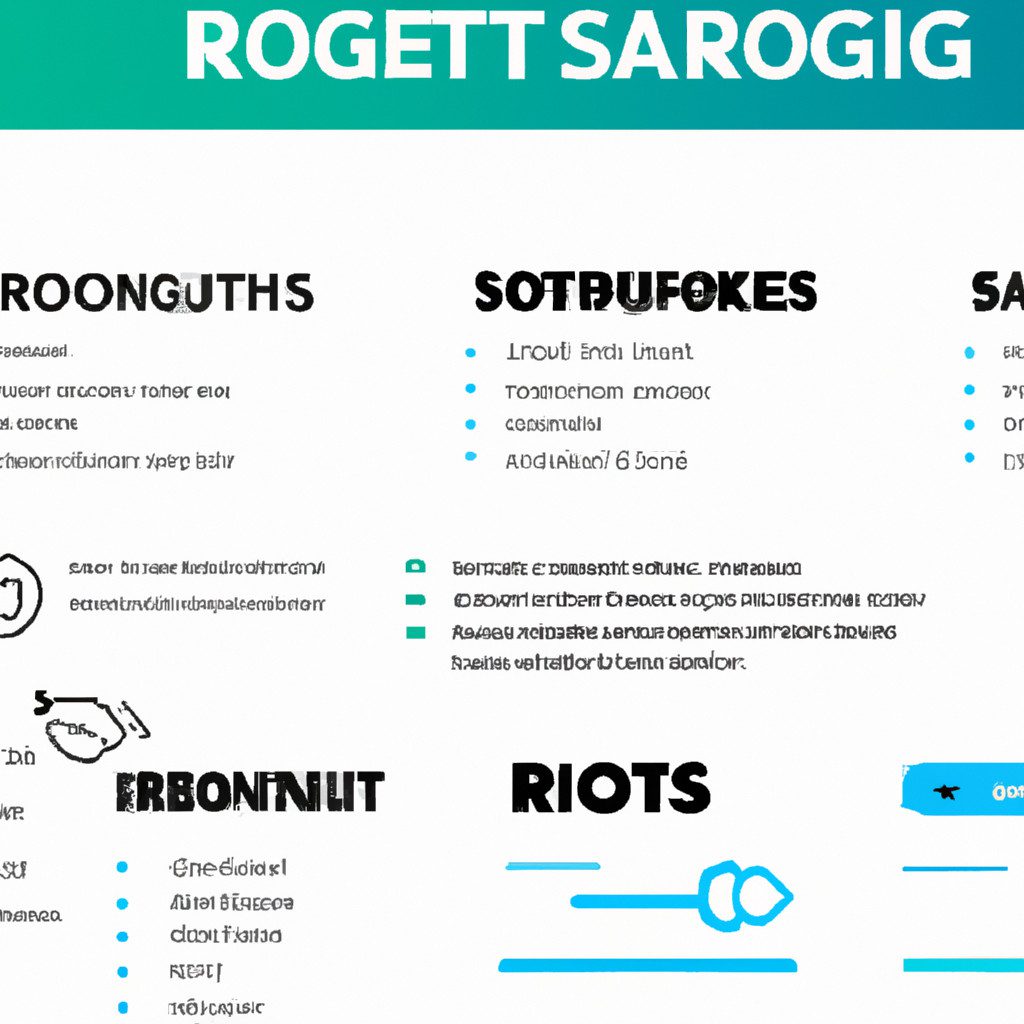
Safe rooting techniques for Android devices offer users enhanced control and customization options, but navigating this process requires careful planning and execution. Understanding the risks involved, from voiding warranties to potential security vulnerabilities, is paramount. This guide explores various rooting methods, comparing their advantages and disadvantages to help you choose the safest and most effective approach for your specific device and needs.
We’ll cover everything from pre-rooting preparations and precautions to post-rooting security measures and troubleshooting common issues.
This comprehensive guide provides a step-by-step walkthrough of safe rooting procedures, emphasizing the importance of data backups and the selection of reliable tools. We’ll delve into advanced techniques, such as installing custom ROMs and kernels, while always prioritizing the security and stability of your Android device. Whether you’re a seasoned Android enthusiast or a curious beginner, this guide equips you with the knowledge to confidently navigate the world of Android rooting.
Understanding Android Rooting Fundamentals
Rooting an Android device grants privileged control over the operating system, allowing users to customize and modify system files and settings beyond the limitations imposed by the manufacturer. This process essentially removes the restrictions placed on the device, providing access to the root directory and enabling advanced modifications. However, it’s crucial to understand the implications before proceeding.Rooting fundamentally alters the core functionality of your Android device.
It involves exploiting vulnerabilities in the Android system to gain elevated permissions. This process is similar to gaining administrator access on a Windows computer, but with significantly higher risks.
Risks Associated with Rooting
Rooting carries several potential risks. The most significant is voiding the manufacturer’s warranty. Most manufacturers explicitly state that rooting invalidates their warranty, meaning you’ll be responsible for any repairs or replacements needed due to rooting-related issues. Furthermore, rooting can introduce security vulnerabilities. A compromised root access can make your device susceptible to malware and other malicious software, potentially leading to data theft or device damage.
Improperly rooting your device can also cause bootloops or even brick it entirely, rendering it unusable. Finally, some apps and services may not function correctly on a rooted device, limiting compatibility.
Comparison of Rooting Methods
Several methods exist for rooting Android devices, each with its own advantages and disadvantages. These methods often involve using specialized software or exploiting specific vulnerabilities within a device’s firmware. Some methods are simpler and more user-friendly, while others require more technical expertise and carry a higher risk of failure. For instance, using a one-click root tool is often easier but might be less compatible with newer devices or Android versions, while manual methods involving command-line interfaces offer greater control but require a deeper understanding of Android’s system architecture.
The choice of method often depends on the specific Android device model, its operating system version, and the user’s technical skills.
Popular Rooting Tools Comparison
The following table compares popular rooting tools, considering compatibility, features, and ease of use. Choosing the right tool is crucial for a successful and safe rooting experience. Remember to always research thoroughly and choose a tool known for its reliability and compatibility with your specific device and Android version.
| Rooting Tool | Compatibility | Key Features | Ease of Use |
|---|---|---|---|
| Magisk | Wide range of devices and Android versions | Root access without modifying the system partition (systemless rooting), modules for added functionality, safetynet bypass | Relatively easy, but requires some technical knowledge |
| SuperSU | Many devices, but compatibility may vary depending on Android version | Root management, granular control over app permissions | Generally user-friendly, with a graphical interface |
| KingRoot | Wide device compatibility, but security concerns exist | One-click rooting process | Very easy, but potentially less secure |
| One-Click Root Tools (various) | Highly variable, often limited to specific devices and Android versions | Simple rooting process | Easy, but high risk of failure and incompatibility |
Choosing the Right Rooting Method
Choosing the appropriate rooting method for your Android device is crucial for a safe and successful process. The wrong method can lead to bricking your device, rendering it unusable. Several factors influence this decision, making careful consideration paramount.Selecting a rooting method involves assessing your device’s specifications and your desired level of control. Different methods offer varying degrees of functionality and complexity.
Some are simpler and less intrusive, while others provide more extensive control but carry a higher risk of failure. Understanding these nuances is key to a successful root.
Factors Influencing Rooting Method Selection
Device model, Android version, and the desired level of root access are primary considerations. The availability of rooting tools varies significantly across different devices and Android versions. Older devices might have more established rooting communities and readily available tools, while newer devices may require more specialized or experimental methods. The desired level of control influences the choice of root method.
Some users only need basic root access for installing certain apps, while others require more advanced control for system modifications. This directly impacts the choice of tools and techniques.
Safe Rooting with Magisk
Magisk is a popular and relatively safe rooting method known for its modularity and ability to hide root from safetyNet checks. This means many banking apps and other security-sensitive applications will still function correctly after rooting with Magisk. This step-by-step guide Artikels a safe rooting process using Magisk.
- Download Magisk APK: Download the latest Magisk APK from the official Magisk website. Verify the integrity of the downloaded file using a checksum comparison, if possible.
- Install Magisk Manager: Install the downloaded APK on your Android device. This will install the Magisk Manager app, which will guide you through the rest of the process.
- Download a Custom Recovery: Magisk typically requires a custom recovery (like TWRP) to flash the Magisk zip file. Download the appropriate custom recovery image for your device model from a trusted source.
- Install Custom Recovery: This step usually involves booting into fastboot mode and flashing the custom recovery image using fastboot commands on a computer. Detailed instructions vary by device. Always consult your device’s specific instructions for this process.
- Boot into Custom Recovery: After installing the custom recovery, reboot your device and boot into the recovery mode (usually by holding down a specific key combination during boot-up).
- Flash Magisk Zip: Use the custom recovery to flash the Magisk zip file you downloaded earlier. The exact steps for this will vary depending on your custom recovery, but generally involve navigating to the zip file and selecting the option to install it.
- Reboot System: Once the Magisk zip has been flashed successfully, reboot your device into the normal operating system.
- Verify Root Access: After rebooting, verify that your device is successfully rooted by using a root checker app from the Google Play Store.
Choosing a Rooting Method: A Decision Flowchart
Imagine a flowchart. The starting point would be “Device Specifications and User Needs”. The first branching point would be “Device Compatibility with Magisk/Other Methods?”. A “Yes” branch would lead to the “Magisk Rooting Process” described above. A “No” branch would lead to another branching point: “Availability of alternative rooting tools?”.
A “Yes” branch would lead to “Select and implement appropriate method (consult device-specific guides)”. A “No” branch would lead to “Root not recommended for this device.”
Pre-Rooting Preparations and Precautions
Rooting your Android device can offer increased control and customization, but it’s a process that requires careful preparation and awareness of potential risks. Failing to adequately prepare can lead to irreversible damage to your device, data loss, or even a bricked phone. Taking the necessary precautions beforehand significantly minimizes these risks.Before embarking on the rooting process, ensuring you’ve taken the appropriate steps to protect your data and device is paramount.
This involves creating a comprehensive backup of your device’s contents and verifying that your device and computer are properly configured for a smooth rooting procedure.
Data Backup Procedures, Safe rooting techniques for android device
Backing up your data is crucial before rooting. Rooting can sometimes lead to data loss, and restoring from a backup is the only way to recover your precious photos, videos, contacts, and apps. A full backup encompasses everything from your internal storage to your app data. This ensures that you can seamlessly restore your device to its pre-rooting state if something goes wrong.
There are several ways to achieve this, including using cloud services like Google Drive or specialized backup applications. Alternatively, you can manually copy files to a computer. Regardless of the method chosen, a thorough backup is the first and most critical step.
Potential Rooting Issues and Prevention
Several issues can arise during the rooting process. These include software errors, bootloops (where the device restarts continuously), and even permanent hardware damage in rare cases. These problems are often preventable through careful preparation and adherence to instructions. For example, using the correct rooting tools and following the specific instructions for your device model significantly reduces the chance of errors.
Additionally, ensuring your device is adequately charged prevents power interruptions during the process, which could lead to corruption or instability. Thoroughly researching the chosen rooting method and carefully following the instructions is essential. Choosing a reputable rooting tool from a trusted source also greatly reduces the risk of malware or corrupted software.
Pre-Rooting Checklist
A thorough checklist ensures a smoother rooting experience. Before starting, confirm the following:
- Sufficient Battery Charge: Your device should have at least 50%, ideally 80%, battery life to avoid power interruptions during the process.
- Complete Data Backup: A full backup of your internal storage, SD card (if applicable), and application data is absolutely essential.
- Correct Rooting Software: Download the appropriate rooting tool for your specific Android device model and operating system version from a trusted source. Verify checksums to ensure the download integrity.
- Installed Device Drivers: Ensure that the necessary USB drivers for your device are correctly installed on your computer. This allows your computer to properly communicate with your device during the rooting process.
- Read Instructions Carefully: Thoroughly read and understand the instructions for your chosen rooting method before beginning. This will help prevent errors and ensure a smoother process.
- Disable Antivirus/Firewall Temporarily (Caution): Some antivirus or firewall software may interfere with the rooting process. Temporarily disabling them is often necessary, but remember to re-enable them afterward.
Post-Rooting Procedures and Security
Rooting your Android device grants extensive control, but it also increases security vulnerabilities. Post-rooting procedures are crucial for maintaining a stable and secure device. Properly securing your device after rooting is paramount to prevent malware infection and data breaches. Neglecting these steps can leave your device exposed to significant risks.Successfully rooting your Android device is only half the battle; securing it afterward is equally important.
This involves several key steps, primarily focusing on establishing a robust recovery environment and consistently maintaining up-to-date security measures. Ignoring these post-rooting procedures can compromise your device’s security and potentially lead to data loss or unauthorized access.
Installing a Custom Recovery
Installing a custom recovery, such as Team Win Recovery Project (TWRP), is highly recommended after rooting. A custom recovery provides advanced functionalities beyond the stock recovery, offering significant advantages in managing your rooted device. These capabilities include backing up your system, installing custom ROMs, and flashing various modifications. Without a custom recovery, restoring your device to its original state after a failed modification can be extremely difficult or even impossible.The process typically involves downloading the appropriate TWRP image for your specific device model, then using a tool like Fastboot (accessible through your computer) to flash the recovery image onto your device.
This involves booting your device into bootloader mode (often by holding specific key combinations during startup), connecting it to your computer, and executing the appropriate Fastboot commands. Detailed instructions are usually available on XDA Developers or other Android development forums, specific to your device model. Following these instructions carefully is critical to avoid bricking your device. After successful installation, rebooting into the custom recovery will allow you to explore its features.
Maintaining Device Security After Rooting
Maintaining security after rooting requires diligent attention to software updates and app selection. Regularly updating your system to the latest Android version and security patches is crucial for patching known vulnerabilities that could be exploited by malware. Rooted devices are often targeted by malicious software, so keeping your system up-to-date is a primary defense.Choosing reputable apps from official app stores like Google Play Store is also vital.
Safe rooting techniques for Android devices require careful planning and execution. Understanding the risks is paramount before proceeding, and a good starting point is to review essential safety precautions. For comprehensive guidance, check out this helpful resource on Top tips to safely root android phone to avoid common pitfalls. Ultimately, successful and safe rooting hinges on thorough preparation and following established best practices.
Avoid downloading APKs from untrusted sources, as these may contain malware. Many apps designed for rooted devices offer increased functionality but may also have security implications if not from reliable developers. Thoroughly research any app before installation, checking user reviews and the developer’s reputation.
Verifying Root Access
After the rooting process, verifying root access ensures the procedure was successful. Several apps available on the Google Play Store can confirm root access. These apps typically check for the presence of the Superuser binary and other root-related files and permissions. A successful verification will confirm that root privileges are granted and your device is ready for further customization or management with root-enabled apps.
Failure to verify root access could indicate a problem during the rooting process, necessitating troubleshooting or repeating the procedure.
Safe rooting techniques for Android are crucial to avoid bricking your device. Understanding the risks involved is paramount before proceeding, and researching reliable methods is essential. For a comprehensive guide on various approaches, check out this excellent resource on Best methods for rooting android devices to inform your decision. Ultimately, selecting a safe rooting technique hinges on careful preparation and following precise instructions.
Troubleshooting Common Rooting Problems
Rooting your Android device, while offering increased control and customization, carries inherent risks. Understanding potential problems and their solutions is crucial for a smooth and successful rooting experience. This section details common errors encountered during the rooting process and provides practical solutions to help you overcome them.
Safe rooting techniques for Android devices require careful planning and execution. A crucial aspect is understanding the potential risks and mitigating them; for comprehensive guidance on this, refer to the excellent resource on Ensuring safe root process for android phone. Following established procedures and using reputable tools significantly improves the chances of a successful and safe root, allowing you to unlock advanced functionalities on your Android device.
Successfully navigating the rooting process often involves problem-solving. While many rooting methods are straightforward, unexpected issues can arise. Being prepared for common problems and knowing how to address them can significantly reduce frustration and potential damage to your device.
Bootloops
A bootloop occurs when your device repeatedly restarts, failing to reach the home screen. This is a common issue after a failed root attempt. The device might get stuck on the manufacturer’s logo, an Android animation, or simply restart continuously. This usually happens because the rooting process has corrupted crucial system files, leading to an unstable operating system.
Several factors can contribute to bootloops, including incorrect flashing of modified system images, improper use of rooting tools, or incompatibility between the rooting method and your device’s specific model and Android version. Solving a bootloop often involves restoring a working system image, which may require using a computer and specialized software.
- Problem: Device restarts endlessly after attempting to root using a custom recovery and a SuperSU zip file. The screen shows the manufacturer’s logo, then restarts, repeating the cycle.
- Solution: Use a computer and the original firmware for your device model to flash a factory image. This will overwrite the corrupted system files and restore the device to its original, unrooted state. Detailed instructions for flashing firmware are usually available on your device manufacturer’s website or XDA Developers forums.
Bricked Devices
A bricked device is essentially unusable. It fails to boot, respond to commands, or even charge. This is the most severe outcome of a failed root attempt and often requires advanced technical knowledge or professional repair to resolve. The device might not show any signs of life, or might display an error message indicating a critical system failure.
Bricking usually results from incorrectly flashing a ROM or kernel that is incompatible with the device’s hardware or software. It is important to carefully select and verify the compatibility of any files used during the rooting process. Prevention is key: always double-check file names, device compatibility, and follow instructions meticulously.
- Problem: After attempting to root with an incorrect custom ROM, the device remains completely unresponsive; it does not power on or show any signs of life.
- Solution: In most cases, a bricked device requires professional repair. However, depending on the device and the type of brick (hard brick or soft brick), it might be possible to recover it using specialized tools and techniques, such as JTAG or other hardware-level methods. This requires advanced technical skills and is not recommended for inexperienced users.
Error Messages During Rooting
Many rooting tools provide error messages that can help diagnose the problem. These messages can range from simple warnings to critical errors that prevent successful rooting. Understanding these messages is crucial for effective troubleshooting.
These messages often pinpoint the specific stage of the rooting process where the error occurred. They might indicate a connection problem, an incompatibility issue, or a problem with the rooting tool itself. Referring to the tool’s documentation or online forums can often provide solutions.
- Problem: The rooting tool displays the error message: “Failed to mount /system partition.”
- Solution: This usually indicates that the rooting tool cannot access the system partition, which is necessary for modifying system files. Possible causes include insufficient permissions, a corrupted system partition, or an issue with the device’s drivers. Try re-installing the drivers on your computer, checking the device’s USB connection, and ensuring the device is properly recognized by the computer.
Advanced Rooting Techniques and Customization
Rooting your Android device opens doors to a world of advanced customization beyond the capabilities of a standard installation. This section delves into more complex rooting techniques, focusing on installing custom ROMs and kernels, exploring their benefits and risks, and providing a safe guide for implementation. Understanding these techniques allows for a deeply personalized Android experience, but requires caution and a thorough understanding of the potential consequences.Custom ROMs and kernels represent significant modifications to your Android system’s core functionality.
Installing a custom ROM replaces the manufacturer’s pre-installed operating system with a community-developed alternative, often offering enhanced features, performance improvements, and updated security patches. A custom kernel, on the other hand, replaces the core of your device’s operating system, providing control over low-level system functions and enabling further customization options. Both modifications carry risks, including potential device instability or even bricking (rendering the device unusable).
Installing Custom ROMs
Installing a custom ROM involves replacing your device’s existing operating system with a new one. This process requires a rooted device and a custom recovery environment like TWRP (Team Win Recovery Project). It is crucial to download the ROM specifically designed for your device model. Incorrectly flashing a ROM can lead to serious problems. Before proceeding, back up all your important data.
This is a crucial step to prevent data loss. A full system backup can be made using tools available within the custom recovery.The process generally involves booting into the custom recovery, wiping the device’s data (a factory reset), and then selecting the ROM file to flash. The recovery will then install the ROM, and after a reboot, you will be running the new custom ROM.
The exact steps vary slightly depending on the recovery and ROM being used, but the general principle remains the same. Detailed instructions are usually provided by the ROM developer on their website or forum. Thoroughly review these instructions before starting the process.
Custom Kernel Installation and Benefits
Installing a custom kernel can significantly improve device performance, battery life, or add features not present in the stock kernel. For instance, a custom kernel might offer enhanced CPU overclocking capabilities (allowing for faster processing speeds) or improved battery management features. However, incorrect installation can lead to boot loops or system instability. Choosing a reputable kernel from a trusted source is essential to minimize risks.
The installation process typically involves flashing the kernel file through a custom recovery, similar to the ROM installation procedure.
Customizing the Android System After Rooting
Rooting unlocks access to system-level files and settings, allowing extensive customization. This includes modifying the appearance (themes, icons), enhancing functionality (with apps that require root access), and improving performance. Many root-specific applications are available on the Google Play Store and other app markets that allow for granular control over various system aspects. However, be aware that incorrect modifications can cause system instability or even data loss.
Always back up your data before making any significant system changes. A systematic approach, making changes one at a time and testing their impact, is recommended to avoid unforeseen complications.
Risks Associated with Advanced Rooting Techniques
While offering substantial customization potential, advanced rooting techniques like custom ROM and kernel installation come with inherent risks. These include:
- Bricking the device: Incorrectly flashing a ROM or kernel can render the device unusable.
- Data loss: The process often involves wiping data, so backing up is critical.
- Security vulnerabilities: Custom ROMs and kernels might have security flaws if not properly maintained.
- Warranty voiding: Most manufacturers’ warranties are voided if the device is rooted.
- System instability: Incompatible ROMs or kernels can lead to frequent crashes or boot loops.
It’s crucial to weigh these risks against the benefits before undertaking such modifications. A thorough understanding of the process and careful selection of ROMs and kernels from reputable sources are vital to minimize these risks.
Unrooting an Android Device: Safe Rooting Techniques For Android Device
Unrooting your Android device, essentially reversing the rooting process, returns your phone to its original, manufacturer-approved state. This is crucial for various reasons, including resolving compatibility issues with certain apps or services, improving device security, and preparing for warranty claims. The process itself can vary depending on the rooting method used, but generally involves uninstalling root management apps, flashing a stock ROM, and potentially resetting your device.The process of unrooting aims to completely remove all traces of root access from your Android device, effectively restoring it to its factory settings.
This involves removing root-specific applications, modifying system files to their original state, and ensuring all root-related permissions are revoked. A successful unrooting process leaves your device in a condition identical to its pre-rooted state.
Methods for Unrooting
Several methods exist for unrooting an Android device, each with its own advantages and disadvantages. The choice of method depends on the specific rooting method employed and the level of technical expertise of the user. Some methods may require a computer and specialized software, while others can be performed directly on the device.
- Using Unroot Apps: Many unrooting applications are available on the Google Play Store. These apps typically automate the unrooting process, simplifying the procedure for less technically inclined users. However, their effectiveness can vary, and they may not completely remove all traces of root access in all cases. This approach offers convenience but may lack thoroughness.
- Flashing a Stock ROM: This method involves replacing the current custom ROM with the original factory ROM provided by the manufacturer. This ensures a complete removal of root access and restores the device to its original software state. It requires technical expertise and involves downloading the appropriate ROM and using a custom recovery tool (like TWRP) to flash it. This method is generally the most effective but also the most complex.
- Using a Custom Recovery: Some custom recoveries, such as TWRP (Team Win Recovery Project), offer built-in unroot options. This approach is often faster and more efficient than using dedicated unrooting apps, as it leverages the same tools used for rooting. The success depends on the custom recovery being compatible with the device and ROM.
Restoring the Device to its Original State
After successfully unrooting, restoring the device to its original state often involves performing a factory reset. This wipes all user data, settings, and applications, ensuring a clean slate. Before proceeding with a factory reset, it’s crucial to back up any important data to prevent data loss. The factory reset process is usually accessed through the device’s settings menu.
This step is crucial to completely eliminate any lingering root remnants and return the device to a pristine, unrooted state.
Ensuring a Clean Unrooting Process
A clean unrooting process requires careful attention to detail. It’s important to follow the instructions provided by the chosen unrooting method precisely. Verifying the successful removal of root access after the process is complete is essential, using root detection apps. Furthermore, rebooting the device several times after the unrooting procedure helps to ensure stability and the complete removal of root files and permissions.
Ignoring this step might lead to instability or unexpected behavior.
Conclusive Thoughts
Successfully rooting your Android device can unlock a world of customization and control, but it’s a process that demands careful consideration and execution. By following the safe rooting techniques Artikeld in this guide, and by understanding the potential risks and rewards, you can significantly enhance your Android experience without compromising your device’s security or functionality. Remember that thorough preparation, the selection of appropriate tools, and adherence to best practices are crucial for a successful and safe rooting experience.
Always prioritize data backup and responsible usage to mitigate potential risks.
Top FAQs
What happens if I fail to root my device?
Failure to root might result in a bricked device (unusable), requiring professional repair or replacement. In less severe cases, you may experience bootloops (constant restarting) or other software malfunctions.
Can I unroot my device and return it to its original state?
Yes, unrooting is generally possible, though the process can vary depending on the rooting method used. It’s crucial to follow a reliable unrooting guide to ensure a complete and safe restoration of your device’s original state.
Is rooting legal?
Rooting itself isn’t illegal, but using it for unauthorized activities like accessing copyrighted content or circumventing security measures is. Rooting is generally considered acceptable for personal use and customization.
Will rooting void my warranty?
Rooting almost certainly voids your manufacturer’s warranty. Many manufacturers explicitly state this in their terms and conditions.