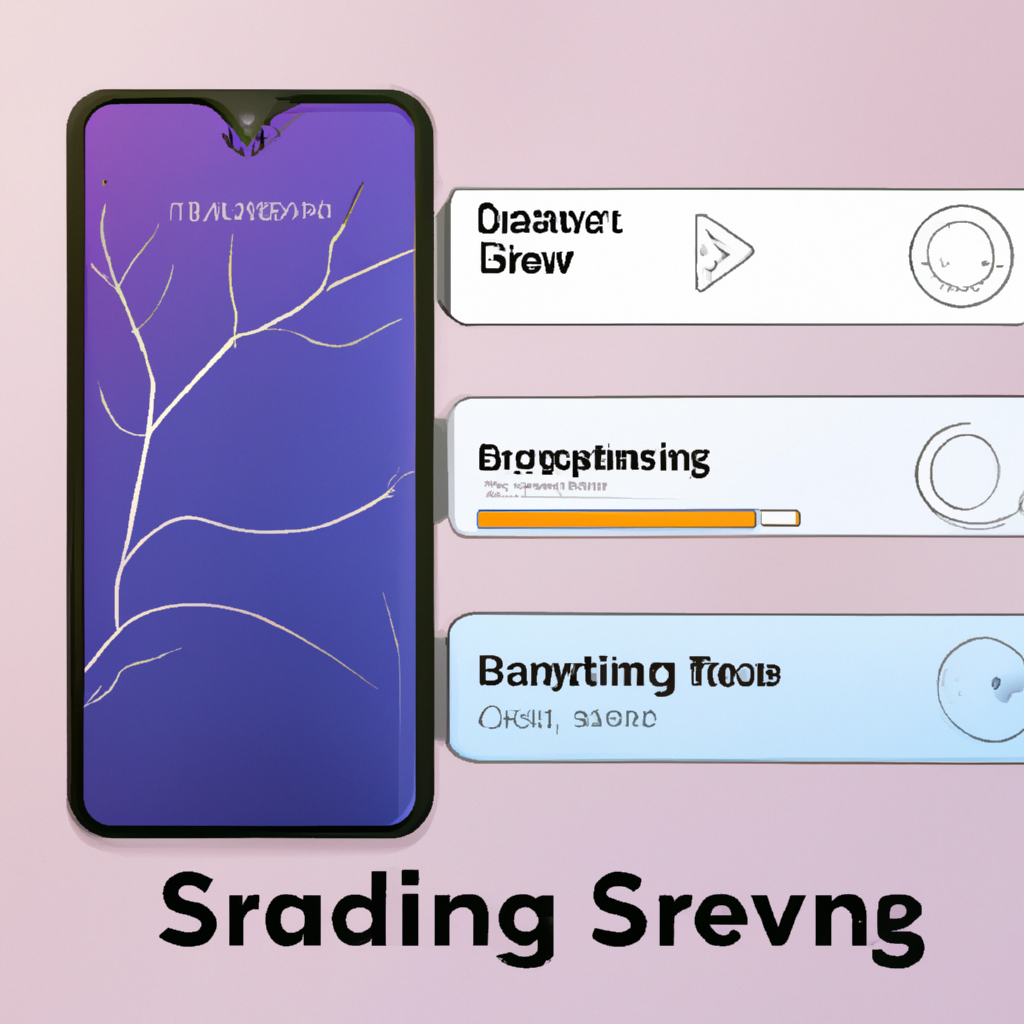
How to save battery on smartphone while streaming? This guide unveils the secrets to marathon streaming sessions without draining your phone’s power. From optimizing streaming settings to mastering power-saving modes, we’ll equip you with actionable tips and tricks to enjoy your favorite shows and videos without worrying about a dead battery.
We’ll delve into the intricacies of streaming, examining the impact of different settings, app behaviors, phone features, and even hardware on your battery life. Discover practical strategies to keep your phone charged and your viewing uninterrupted.
Optimizing Streaming Settings
Tired of your phone battery draining faster than your favorite streamer’s charisma? Fear not, intrepid power-saver! We’re diving deep into the streaming settings that can dramatically impact your phone’s battery life. Master these tweaks, and you’ll be binge-watching your heart out without a frantic dash for the charger.
Streaming App Settings Impacting Battery Life
Streaming apps, much like mischievous gremlins, have hidden settings that can significantly influence your battery’s well-being. Understanding these options is key to keeping your phone’s power levels from plummeting faster than a stock market crash.
- Video Resolution: The resolution of the video stream directly impacts data transfer and, consequently, battery drain. Higher resolutions mean more data to process, leading to a bigger drain on your phone’s power. Think of it like trying to lift a heavy sack of potatoes – it takes more energy.
- Bitrate: Bitrate dictates the data rate for the video stream. Higher bitrates result in richer video quality but also increase data transmission, thus consuming more power. Imagine it as the speed of a data highway; a faster highway needs more energy to maintain its speed.
- Frame Rate: Frame rate, the number of frames displayed per second, directly correlates with the smoothness of the video. Higher frame rates consume more power. Think of it like the frequency of a camera shutter; more frequent shutter clicks demand more energy.
- Auto-play/Background Streaming: Be mindful of background streaming or auto-play features. These features, while convenient, continuously drain power in the background, especially when multiple apps are streaming concurrently. Imagine having multiple fans running simultaneously in your home; it will consume more electricity.
- Data Saver/Low Power Mode: Most streaming apps have built-in data saver or low power modes. These modes can help conserve power by reducing the quality of the stream. Think of it as turning down the brightness on your TV to save energy.
Adjusting Video Resolution, Bitrate, and Frame Rate
Fine-tuning these settings allows you to enjoy your favorite shows without sacrificing your phone’s battery. Choose the settings that balance quality and power consumption.
- Resolution: For maximum battery conservation, opt for the lowest possible resolution that still provides a satisfying viewing experience. This might mean sacrificing some visual clarity for a longer streaming session.
- Bitrate: Reduce the bitrate to a level that maintains acceptable video quality without compromising battery life. Try experimenting with different bitrate settings to find the sweet spot between quality and power.
- Frame Rate: Lowering the frame rate can significantly reduce battery consumption without noticeably impacting the smoothness of the video. A slightly lower frame rate might not be noticeable to the average viewer.
Different Streaming Quality Modes and their Impact
Streaming services usually offer different quality modes (e.g., standard, high, ultra HD). Each mode correlates with varying levels of resolution, bitrate, and frame rate, thus impacting battery life.
| Streaming Quality Mode | Resolution | Bitrate | Frame Rate | Battery Consumption |
|---|---|---|---|---|
| Standard | 720p | Low | 24 fps | Low |
| High | 1080p | Medium | 30 fps | Medium |
| Ultra HD | 4K | High | 60 fps | High |
Adjusting these settings can significantly extend your streaming sessions without draining your phone’s battery.
Background App Management
Your phone, a tiny powerhouse of digital delights, can sometimes act like a caffeinated squirrel hoarding energy for…who knows what? Streaming, unfortunately, often falls victim to this squirrel-like energy drain. Background apps are the mischievous chipmunks constantly nibbling at your battery life, especially during a marathon streaming session. Let’s tame those tiny energy vampires!
Impact of Background App Activity on Battery Life During Streaming
Background app activity, while seemingly harmless, can significantly impact your streaming experience, draining your battery faster than a thirsty desert traveler in a sandstorm. These apps, lurking in the shadows, often continue their tasks, consuming resources like a hungry monster. Streaming, with its constant data transfer, exacerbates this problem, as your phone struggles to juggle multiple tasks. This can lead to a frustratingly quick battery drain, forcing you to seek out the nearest power outlet faster than a cheetah in a sprint.
Managing Background App Permissions for Streaming Apps
Your streaming app, a digital window to the world, needs certain permissions to function smoothly. However, some of these permissions might involve background tasks. Understanding these permissions is crucial for optimizing your streaming experience without sacrificing your battery life. By carefully reviewing and adjusting these permissions, you can ensure that the streaming app has only the necessary access to your device’s resources, limiting its impact on battery consumption.
Tired of your phone gasping for breath mid-stream? Want to keep those streaming sessions going without your battery succumbing to the digital drain? Check out how to optimize your phone’s power consumption while watching videos by exploring strategies like adjusting brightness, using data sparingly, and employing background app limits. You can also extend smartphone battery life without root extend smartphone battery life without root – which, let’s be honest, is often the best way to ensure your streaming marathon doesn’t end abruptly.
Ultimately, the secret to a longer streaming session is to embrace these tricks!
Disabling Unnecessary Background Tasks for Streaming Apps
Streaming apps, like eager students, often request access to various background tasks. While some tasks are essential, others might be unnecessary. By disabling these unnecessary background tasks, you can free up valuable resources and extend your streaming time. This is like having a classroom where only the necessary equipment is available, allowing for a more focused and efficient learning environment.
Best Practices for Managing Background Data Usage During Streaming
Managing background data usage is key to optimizing battery life during streaming. Limiting background data access, similar to setting strict curfew hours, ensures your phone isn’t constantly downloading or uploading data in the background. This reduces unnecessary strain on your device, conserving battery power. It’s like teaching your phone to prioritize tasks and conserve energy.
Table Demonstrating Background App Behaviors and Battery Life
| Background App Behavior | Impact on Battery Life During Streaming | Example |
|---|---|---|
| High Background Activity | Significant battery drain. Streaming becomes a frantic dash for the nearest power outlet. | A game constantly updating in the background while streaming a high-definition video. |
| Moderate Background Activity | Noticeable battery drain, but streaming can still last a while. | A social media app checking for notifications while streaming a lower-resolution video. |
| Low Background Activity | Minimal battery drain. Streaming can continue for extended periods without worry. | A streaming app with limited background data usage, such as only checking for updates every hour. |
Phone Settings and Features
Your phone’s settings are like a secret weapon against battery drain during those marathon streaming sessions. Mastering these settings can transform your viewing experience from a flickering, dying-breath ordeal to a smooth, sustained cinematic journey. Think of it as tuning your phone’s engine for peak streaming performance.Adjusting your phone’s settings is like fine-tuning a high-performance sports car. The right adjustments can drastically improve your streaming experience, ensuring smooth playback and a longer battery life.
Screen Brightness and Automatic Brightness
Screen brightness is a major battery culprit. A brighter screen sucks the juice out faster than a vacuum cleaner at a garage sale. To combat this, you can manually adjust the brightness to a comfortable level. An even smarter approach is enabling automatic brightness. This feature cleverly adjusts the screen’s brightness based on ambient light conditions, saving you the hassle and optimizing battery life.
Mobile Data Usage Settings, How to save battery on smartphone while streaming
Mobile data usage settings are crucial for streaming. Think of them as traffic controllers for your data flow. You don’t want to be caught in a data jam when you’re trying to stream, and these settings can prevent that. Controlling data usage prevents unexpected bills and ensures smooth playback.
Wi-Fi Optimization
Wi-Fi optimization is your best friend when streaming. If your Wi-Fi connection is weak or unstable, your streaming experience will suffer. Strong Wi-Fi signals provide the best streaming experience and prevent buffering. Make sure your Wi-Fi connection is strong and reliable.
Mobile Data Settings and Battery Impact
Understanding how your mobile data settings impact battery usage during streaming is key. A well-tuned mobile data plan can prevent unexpected data overages and ensure a consistent streaming experience. The following table illustrates different data settings and their effects on battery life during streaming.
| Mobile Data Setting | Impact on Battery Usage During Streaming |
|---|---|
| Data Saver Mode (on) | Significantly reduces battery usage by limiting background data activity. Streaming might experience pauses or interruptions. |
| Data Saver Mode (off) | Allows uninterrupted streaming, but battery consumption will be higher. |
| Unlimited Data Plan | Will not directly impact battery life. |
| Limited Data Plan | May result in interruptions or pauses if streaming exceeds data allowance. |
| Data Usage Limits | Setting daily or monthly data limits can prevent unexpected overages, impacting battery usage indirectly. |
Hardware Considerations
Your phone’s innards are like a finely tuned engine for streaming, but some components are more powerful than others. Just like a supercar needs premium fuel to perform optimally, your phone needs the right hardware to handle streaming smoothly. Ignoring these internal factors can leave you with a sputtering, battery-draining experience, akin to trying to run a marathon on a bicycle.
Processor Power and Streaming
Phone processors, or CPUs, are the brains of the operation. A powerful CPU can handle the streaming demands more efficiently, minimizing the strain on the battery. Think of it like this: a faster CPU means less work for the battery to do, similar to having a well-oiled machine that doesn’t require constant maintenance. Devices with less powerful processors may struggle to keep up with high-quality streaming, leading to buffering and a noticeably reduced battery life.
For example, a high-end phone with a cutting-edge processor might seamlessly stream 4K video, while an older model with a less capable CPU might have trouble keeping up, resulting in frequent buffering or reduced video quality.
GPU and Visual Performance
Graphics Processing Units (GPUs) are specifically designed for handling visuals. A powerful GPU is crucial for smooth streaming, especially when dealing with high-resolution content like 4K videos or high-frame-rate games. Imagine trying to paint a masterpiece with a dull pencil; it’s going to take a long time and won’t look very impressive. Similarly, a weak GPU struggles to render the intricate details in high-resolution streams, causing the battery to work overtime.
The GPU’s power directly impacts the quality and fluidity of the video. A phone with a powerful GPU will deliver a smooth, uninterrupted streaming experience.
RAM and Streaming Efficiency
Random Access Memory (RAM) is like the phone’s short-term memory. Adequate RAM allows the phone to load and run streaming apps without significant lag. If your RAM is maxed out, the phone will need to constantly swap data between RAM and storage, significantly impacting battery life. This is similar to having a crowded desk; you can’t efficiently work if everything is cluttered and disorganized.
Sufficient RAM allows for a smoother and more responsive streaming experience, reducing the strain on the battery. In contrast, insufficient RAM can lead to frequent stuttering, buffering, and ultimately, a draining battery.
Phone Temperature and Streaming
High temperatures negatively affect battery performance. When a phone is working hard, like streaming a video, it generates heat. Excessive heat can damage the battery and significantly reduce its lifespan. Think of it like a hot pan on a stove; it will cook the food faster but may also burn it. Streaming, particularly with demanding video content, can lead to overheating, which is like pushing the phone’s internal temperature to its limit.
This can severely affect battery life. Over time, this can cause the battery to lose its capacity, leading to reduced overall performance.
Storage Management and Streaming
Efficient storage management plays a vital role in the phone’s streaming performance. A phone with insufficient storage space may struggle to load streaming content, leading to slowdowns and a negative impact on battery life. The phone might need to constantly move files between storage and RAM, much like a messy office needing constant reorganization. Having sufficient storage frees up resources, allowing the phone to focus on streaming smoothly and efficiently.
This helps preserve battery life. A cluttered storage space can significantly hinder the streaming experience and increase battery consumption.
Identifying Hardware as a Battery Drain
To determine if hardware is a major factor in your battery drain, try comparing your phone’s performance while streaming to similar phones with known hardware specifications. This allows for a benchmark comparison, similar to comparing different car models’ fuel efficiency. If your phone consistently struggles to handle streaming tasks compared to others with similar specifications, the hardware might be a contributing factor.
Consider using benchmarks and performance testing apps to compare your phone’s capabilities.
Addressing Overheating Issues
Overheating can be addressed by reducing the phone’s workload, using a cooling case, or by controlling the ambient temperature. Consider lowering the video resolution or streaming quality, or opting for a cooling case that aids in dissipating heat. This is similar to lowering the thermostat in a hot room; it’s easier to maintain a comfortable temperature. If overheating persists, consult the phone’s manufacturer or a professional for further troubleshooting.
Using power-saving modes can also help mitigate the impact of overheating on battery life.
Power Saving Modes
Tired of your phone battery draining faster than your favorite streamer’s hype? Fear not, fellow mobile enthusiasts! Power saving modes are your secret weapons in the battle against dwindling battery life while still enjoying your favorite streaming content. They’re like a finely tuned engine, allowing you to balance battery life with a satisfying streaming experience.
Different Power Saving Modes
Smartphones offer a variety of power-saving modes, each with its own set of trade-offs. These modes often adjust various system settings to conserve energy, ranging from subtle tweaks to dramatic changes. Understanding these differences is key to getting the best possible streaming experience.
Want to keep your phone from turning into a brick while binge-watching your favorite shows? Then learn how to conserve battery life while streaming. Surprisingly, some of the same tricks apply when you’re trying to get the most out of your phone for gaming, like adjusting brightness and using battery-saving modes. Check out this guide on optimize phone battery performance for gaming for a deeper dive into the power-saving strategies for gaming.
But hey, remember these same tips can actually extend your streaming marathon, too! Just remember, a happy phone is a long-lasting phone!
Power Saving Mode Impact on Streaming Quality
Power saving modes directly impact streaming quality. Aggressive modes might reduce video resolution, lower audio quality, or even limit frame rates, causing buffering or lag. Mild modes, on the other hand, might only slightly decrease visual clarity, but offer longer battery life. It’s a delicate balancing act between a smooth streaming experience and a full battery.
Trade-offs Between Battery Life and Streaming Experience
The trade-offs between battery life and streaming experience vary significantly depending on the power-saving mode selected. For instance, a “Super Saver” mode might extend battery life drastically, but this might come at the cost of a noticeably lower resolution, or a jarringly choppy video. Conversely, a “Balanced” mode offers a compromise, providing a decent streaming experience while preserving a reasonable battery life.
The key is to understand your streaming needs and adjust the mode accordingly.
Ever feel like your phone’s battery is a tiny hamster on a wheel, furiously draining while you’re just trying to watch a cat video? To stop that hamster frenzy, you gotta understand why your phone is draining its juice, which is why checking out smartphone battery drain causes troubleshooting is a good starting point. Then, you can tweak your streaming settings (like turning down the brightness or switching to a lower resolution) to make that hamster a little less frantic and your battery a little less depleted.
It’s all about finding the perfect balance between a satisfying streaming experience and a happy, long-lasting battery.
Power Saving Mode Comparison Chart
This table summarizes the effects of various power-saving modes on streaming performance:
| Power Saving Mode | Battery Life Improvement (%) | Video Resolution Impact | Audio Quality Impact | Streaming Stability |
|---|---|---|---|---|
| Super Saver | 70-90% | Significant reduction (e.g., 480p instead of 1080p) | Potentially lower bitrate | High risk of buffering |
| Extreme Saver | 80-95% | Very low resolution (e.g., 360p or below) | Significant loss in audio clarity | High chance of freezing/dropping frames |
| Balanced | 30-50% | Minor reduction in resolution | Slight decrease in audio quality | Stable, with minimal buffering |
| Performance | Minimal improvement | No resolution reduction | No audio quality loss | Optimal stability |
This table provides a general guideline. Real-world results might vary depending on the streaming service, network conditions, and your specific phone model.
Enabling and Configuring Power Saving Modes for Optimal Streaming
To enable and configure power saving modes for optimal streaming, navigate to your phone’s settings. Look for the “Battery” or “Power” section. Different manufacturers have different names and interfaces. Experiment with various modes to find the sweet spot that balances battery life with streaming quality.
Alternative Streaming Methods: How To Save Battery On Smartphone While Streaming
Tired of your phone’s battery draining faster than your favorite streamer’s popularity? Fear not, fellow mobile movie-watchers! We’ve got a secret weapon to keep your phone’s power levels up: downloading videos. It’s like having a personal, portable movie theater, but without the constant power drain.Alternative streaming methods can significantly reduce battery consumption, and downloading videos is a prime example.
Instead of constantly streaming, you download the content, effectively taking it offline and freeing up your phone’s resources. This allows for a more seamless and energy-efficient viewing experience.
Video Downloading Apps
Downloading videos is no longer a futuristic fantasy; it’s a practical reality. Numerous apps are specifically designed for this purpose, making the process surprisingly straightforward. These apps often come with a variety of features to suit different needs.
- Many popular video streaming platforms have their own built-in download features. These usually require an account and allow you to download videos for later offline playback, minimizing the drain on your phone’s battery. This is a very convenient option if you already use the platform for streaming.
- Dedicated video downloader apps offer a broader range of functionalities, including downloading videos from various sources. Some apps even allow you to download content from websites that might not offer direct download options.
- Specific social media platforms and video-sharing sites may have dedicated downloaders, often tailored to their unique content formats. These apps often require the user to interact with the platform directly for downloading.
Impact on Battery Life
The impact of video download apps on battery life is a crucial consideration. While downloading itself does use some power, the key difference is that after the download, the video is stored locally on your device. This means no constant streaming connection is required, significantly reducing battery drain during playback. The amount of battery saved depends on several factors, including the video’s length, resolution, and your phone’s specifications.
- Downloading a high-definition (HD) movie will consume more battery during the download process compared to downloading a low-resolution one. This is because of the amount of data that needs to be transferred.
- If you have a device with a high-capacity battery and a powerful processor, the battery consumption during the download might be negligible. However, if your phone has a smaller battery, it’s advisable to download videos when you have access to a stable power source, such as a charger or a Wi-Fi network.
Trade-offs Between Downloading and Streaming
Choosing between downloading and streaming isn’t a simple binary. There are definite trade-offs.
- Downloading videos gives you offline access and prevents battery drain during playback, but requires storage space on your device. This is a significant consideration, especially if you have limited storage.
- Streaming allows immediate access to videos, but it relies on a constant internet connection, which can lead to substantial battery consumption.
Downloading Videos for Offline Playback
Downloading videos for offline playback varies depending on the platform and app. In general, it involves:
- Identifying the video you wish to download.
- Using the designated download feature within the app or platform to initiate the download.
- Waiting for the download to complete. The duration of this step will depend on the file size and your internet connection.
Benefits of Offline Playback
Offline playback offers substantial benefits for battery conservation. It eliminates the need for a continuous data connection, allowing you to watch videos without worrying about draining your battery. This is particularly beneficial for long-form content, such as movies, or when you are in an area with limited or unreliable internet access.
External Factors
Your phone’s battery life isn’t just about the phone itself; the world around you plays a significant role in how long your streaming session lasts. Imagine trying to enjoy a perfectly-chilled movie under a scorching sun – it’s a struggle, right? Similarly, your phone’s battery performance while streaming is affected by a range of environmental factors. Let’s dive into these external forces that can either boost or sabotage your binge-watching experience.Environmental factors significantly impact your phone’s battery life during streaming, particularly the ever-important location and network strength.
The relentless demands of streaming, with its constant data transfer, can leave your phone’s battery gasping for air in less-than-ideal conditions. Think of it as a thirsty desert traveler trying to survive in a barren landscape. Let’s explore these influential factors and how you can make the most of them.
Location and Network Strength
Network strength and location directly influence your streaming experience and battery life. A weak signal forces your phone to work harder to maintain the connection, resulting in higher energy consumption. Imagine trying to hear a whisper across a crowded stadium; you’d strain your ears, just like your phone strains its battery.
A strong Wi-Fi signal is the ideal streaming partner. It ensures a steady stream of data, minimizing the battery drain on your phone. Conversely, a weak Wi-Fi signal or a cellular connection struggling to hold on requires your phone to expend extra energy to maintain the connection, leading to a quicker battery depletion. This is especially true when you’re in areas with poor network coverage, like inside a building with a weak Wi-Fi signal or in a rural area with patchy cell service.
Think of it as trying to enjoy a concert with poor sound quality – it’s just not as enjoyable.
Impact of Location and Network on Streaming
Poor network conditions mean your phone has to work extra hard to get and keep the streaming data flowing, thus draining the battery faster. Stronger networks, on the other hand, allow the streaming process to be more efficient, thus saving your phone’s battery. For example, streaming a high-definition movie on a weak Wi-Fi connection will consume considerably more battery than doing the same on a strong, reliable connection.
This is crucial to remember. Location significantly affects your network strength. Being inside a building with many walls or in a remote area with few cell towers can drastically reduce your streaming quality and significantly increase battery drain.
Improving Network Strength and Its Influence on Streaming
To optimize your streaming experience and battery life, consider these tips to enhance network strength:
- Position your device strategically. If you’re using Wi-Fi, move closer to the router or access point. This will improve signal strength and reduce the battery drain.
- Check for obstructions. Walls, metal objects, and other physical barriers can interfere with your network signal. Try moving your device to an area with fewer obstructions.
- Use a Wi-Fi extender. If you’re experiencing weak Wi-Fi signals, a Wi-Fi extender can help boost the signal throughout your home.
- Consider a cellular hotspot. If Wi-Fi isn’t an option, a cellular hotspot can provide a stable connection, although this method consumes significant battery power from both the hotspot device and the phone you’re streaming from.
By taking these precautions, you can ensure a smoother, more enjoyable streaming experience with minimal battery drain.
Ambient Temperature
Ambient temperature can have a subtle yet significant impact on your phone’s battery life, particularly during extended streaming sessions. Just like you might feel sluggish on a hot day, your phone’s components can become less efficient when exposed to extreme temperatures.
High temperatures can cause your phone’s battery to overheat, leading to reduced capacity and faster discharge rates. This is why you might notice your phone’s battery draining faster on a sunny day compared to a cool evening. Conversely, extremely cold temperatures can also affect battery performance, although this effect is less pronounced compared to heat.
Maintaining a moderate temperature for your phone can help ensure optimal battery performance during streaming sessions.
Closure
So, you’re ready to stream without fear of a depleted battery? This comprehensive guide armed you with a wealth of knowledge on optimizing your streaming experience and conserving your phone’s power. From adjusting settings to exploring alternative methods, you’re now equipped to conquer those long-form video binges without worrying about running out of juice. Happy streaming!
FAQ Resource
What if my phone gets too hot while streaming?
Overheating can significantly impact battery life. Ensure adequate ventilation, reduce brightness, and use power-saving modes to mitigate the issue. If the problem persists, consider that your phone’s hardware might be struggling, and a professional check-up could be warranted.
Can I download videos to watch offline instead of streaming?
Absolutely! Downloading videos for offline playback is a fantastic way to conserve battery life. Several apps offer this functionality, and the trade-off is that you’ll need storage space, but you can watch without using your mobile data or cellular connection.
Are there any settings in my streaming apps that impact battery usage?
Yes! Many streaming apps allow you to adjust video quality (resolution, bitrate, frame rate). Lowering these settings significantly reduces power consumption, though it might impact the visual quality. Experiment to find the optimal balance between battery life and viewing pleasure.
Does my phone’s processor affect streaming battery life?
Yes, a more powerful processor might lead to better streaming performance, but it can also use more power. A less powerful processor may struggle with high-quality streams, leading to buffering issues or lagging, which can in turn affect battery life.