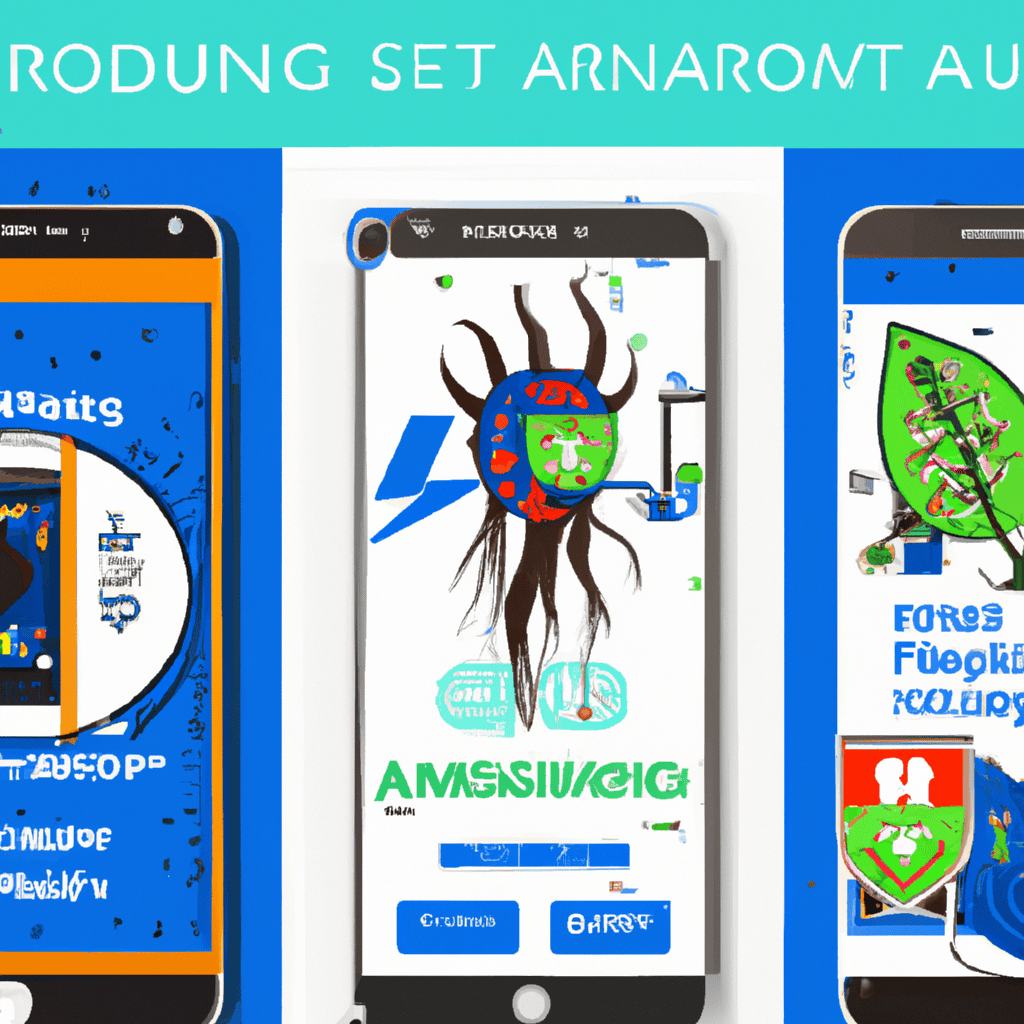
Best methods for rooting Android devices offer exciting possibilities for customization and control, but also present significant risks. This guide explores the most popular rooting methods—Magisk, SuperSU, and KingRoot—comparing their features, security implications, and ease of use. We’ll walk you through the process step-by-step, covering pre-rooting preparations, troubleshooting common problems, and post-rooting security considerations. Understanding the benefits and drawbacks is crucial before embarking on this journey, ensuring a safe and successful experience.
We will delve into the specifics of each method, including detailed instructions and troubleshooting tips for various Android versions. The legal and ethical implications of rooting will also be addressed, emphasizing responsible usage and mitigating potential risks. Ultimately, this comprehensive guide aims to empower you with the knowledge to make informed decisions about rooting your Android device.
Introduction to Android Rooting
Rooting an Android device refers to the process of gaining privileged control over the Android operating system. This allows users to access and modify system files and settings that are typically restricted. While offering significant advantages, it also carries inherent risks that users should carefully consider before proceeding. Understanding these benefits and risks is crucial for making an informed decision.Rooting provides users with a deeper level of control and customization than is typically possible with a standard Android installation.
This enhanced control opens doors to various modifications, but it also increases the vulnerability of the device to malware and potential system instability. The decision to root should be based on a thorough understanding of both the potential gains and the potential losses.
Benefits of Rooting
Gaining root access offers several advantages. Users can install custom ROMs, significantly altering the look, feel, and functionality of their device. They can also uninstall pre-installed bloatware, freeing up storage space and improving performance. Furthermore, rooting allows for the installation of root-requiring apps that offer advanced features unavailable to non-rooted devices, such as system-wide ad blockers or enhanced battery management tools.
Finally, rooting can unlock additional hardware features that might be otherwise restricted by the manufacturer.
Risks of Rooting
The process of rooting itself carries risks. An unsuccessful root attempt can permanently brick the device, rendering it unusable. Furthermore, rooting voids the manufacturer’s warranty, meaning any hardware or software problems will not be covered under warranty. Root access also increases the vulnerability of the device to malware, as malicious apps can exploit the elevated privileges to gain control of the system.
Finally, improper modification of system files can lead to instability, crashes, and data loss.
Levels of Root Access
The level of access granted after rooting can vary depending on the method used and the device. Some methods provide complete root access, allowing modification of all system files, while others offer a more restricted level of access. This distinction is important because it determines the extent to which a user can modify the system. Complete root access allows for the most extensive customization but also carries the highest risk.
Definition of Rooting and its Implications
Rooting is the process of obtaining privileged access to the root directory of an Android device’s operating system. This grants users control over system files and processes, allowing for extensive customization and modification. The implications of rooting are far-reaching, impacting device security, warranty coverage, and the overall user experience. A clear understanding of these implications is paramount before undertaking this process.
Popular Rooting Methods
Choosing the right rooting method for your Android device is crucial for a smooth and secure experience. This section compares three popular options: Magisk, SuperSU, and KingRoot, highlighting their features, security implications, and practical application. We’ll provide step-by-step instructions, acknowledging that the specific steps might vary slightly depending on your Android version and device model. Always back up your data before attempting any rooting procedure.
Magisk, SuperSU, and KingRoot: A Feature and Security Comparison
Magisk, SuperSU, and KingRoot are all tools that grant root access to Android devices, but they differ significantly in their approach and security implications. Magisk is generally considered the most secure and versatile option, employing a systemless approach that avoids modifying the system partition directly. This minimizes the risk of bricking your device and allows for easier updates. SuperSU, while a long-standing and popular choice, modifies the system partition, which can complicate updates and potentially cause instability.
KingRoot, often perceived as less secure, is known for its ease of use but has raised concerns regarding potential malware inclusion in the past. Therefore, thorough research and caution are essential when choosing a rooting method.
Magisk: Step-by-Step Rooting Guide
Magisk’s systemless approach offers several advantages. It allows for seamless updates without losing root access and generally presents a lower risk of bricking your device.
| Method | Advantages | Disadvantages | Steps |
|---|---|---|---|
| Magisk | Systemless rooting, minimal system modification, compatible with SafetyNet, generally considered secure. | Requires a custom recovery (like TWRP), slightly more complex setup than KingRoot. | 1. Download Magisk
Download the appropriate Magisk zip file from the official website. 2. Install Custom Recovery Several methods exist for rooting Android devices, each with its own advantages and disadvantages. Choosing the right approach depends on your device’s specifics and comfort level with technical procedures. This foundational knowledge can then be applied to more advanced rooting techniques, ensuring a smoother and safer process. Install a custom recovery like TWRP on your device. This usually involves unlocking the bootloader and flashing the recovery image using a tool like fastboot. 3. Boot into Recovery Boot your device into the custom recovery mode. 4. Install Magisk Zip Navigate to the downloaded Magisk zip file and install it using the custom recovery’s install option. 5. Reboot Reboot your device. 6. Verify Root Access Install a root checker app from the Google Play Store to verify successful root access. |
Magisk requires a custom recovery like TWRP (Team Win Recovery Project) which needs to be installed prior to using Magisk. The process of installing TWRP involves unlocking the bootloader, a process that can void your device’s warranty. A successful Magisk installation would typically show a Magisk Manager app, allowing users to manage root access and modules.
SuperSU: Step-by-Step Rooting Guide
SuperSU is a long-standing root management application, known for its stability and extensive features. However, its system-modifying nature can make updates more complicated.
| Method | Advantages | Disadvantages | Steps |
|---|---|---|---|
| SuperSU | Widely compatible, mature and stable, many features for managing root access. | Modifies the system partition, potentially causing issues with updates or device stability; less secure than Magisk. | 1. Download SuperSU
Download the appropriate SuperSU zip file for your device. 2. Install Custom Recovery (if needed) If your device doesn’t already have a custom recovery installed, you’ll need to install one (like TWRP). 3. Boot into Recovery Boot your device into recovery mode. 4. Install SuperSU Zip Install the downloaded SuperSU zip file using the custom recovery. 5. Reboot Reboot your device. 6. Grant Root Permissions The SuperSU app will guide you through granting root permissions to other applications. |
The installation process of SuperSU is very similar to Magisk, requiring a custom recovery in most cases. The successful installation of SuperSU usually leads to the appearance of the SuperSU app, which allows management of root access permissions for individual applications.
KingRoot: Step-by-Step Rooting Guide
KingRoot offers a relatively simple one-click rooting solution, but its security is often questioned.
| Method | Advantages | Disadvantages | Steps |
|---|---|---|---|
| KingRoot | Simple one-click rooting process, no custom recovery required. | Security concerns, potential malware inclusion, may leave your device vulnerable, less reliable than Magisk or SuperSU. | 1. Download KingRoot App
Download the KingRoot app from the official website (exercise caution). 2. Install and Run Install and run the KingRoot app on your device. 3. Root Device Initiate the rooting process through the app’s interface. 4. Reboot Reboot your device. 5. Verify Root Access Verify successful rooting using a root checker app. |
KingRoot’s simplicity is its main selling point. However, the lack of transparency and potential security risks associated with its operation make it a less desirable option compared to Magisk and SuperSU. The success of KingRoot’s root process is usually indicated by a successful root check and the presence of KingRoot’s management application.
Pre-Rooting Preparations
Rooting your Android device can unlock significant customization options, but it’s a process that carries risks. Thorough preparation is crucial to ensure a smooth and successful rooting experience, minimizing the chances of bricking your device or losing valuable data. This section Artikels essential steps to take before initiating the rooting process.Proper preparation before rooting your Android device involves several key steps to mitigate potential risks and ensure data safety.
Overlooking these steps can lead to complications, including data loss, software malfunctions, or even a permanently unusable device. Therefore, a systematic approach to pre-rooting preparation is highly recommended.
Essential Pre-Rooting Checklist
This checklist Artikels the critical steps you should complete before attempting to root your Android device. Failing to follow these steps could result in irreversible damage to your device.
- Back up your data: This is the single most important step. A complete backup protects your photos, videos, contacts, apps, and other crucial information. Multiple backup methods are recommended for redundancy.
- Charge your device: Rooting processes can be lengthy and require consistent power. Ensure your device has at least 50-70% battery life to prevent interruption.
- Download necessary tools and files: Download the appropriate rooting software (such as Magisk or SuperSU), drivers for your device, and any other required files beforehand. Verify the source’s legitimacy to avoid malware.
- Enable USB debugging: This setting allows your computer to communicate with your Android device. Locate it in your device’s Developer Options (which you may need to enable first by tapping the Build Number multiple times in the About Phone section).
- Read instructions carefully: Each rooting method has specific instructions. Thoroughly understand each step before proceeding to avoid errors.
- Identify your device model: Knowing your exact device model (e.g., Samsung Galaxy S23 Ultra, Google Pixel 7 Pro) is essential for selecting the correct rooting method and drivers.
Potential Rooting Issues and Solutions
Several issues can arise during the rooting process. Understanding these potential problems and their solutions can significantly improve your chances of success.
- Device bricking: This is the worst-case scenario, where your device becomes unusable. This often results from using incorrect rooting software or interrupting the process. A proper backup and careful adherence to instructions can prevent this.
- Bootloops: A bootloop occurs when your device repeatedly restarts without reaching the home screen. This can be caused by incorrect rooting procedures or incompatible software. Often, reflashing the stock ROM (original firmware) can resolve this issue.
- Software malfunctions: After rooting, some apps might not function correctly. This could be due to incompatibility with the root environment. Trying different versions of the app or uninstalling and reinstalling may help.
- Security vulnerabilities: Rooting can increase security risks if not done properly. Installing a reputable security app and regularly updating your system can mitigate this.
Recommended Backup Methods, Best methods for rooting android devices
Data loss is a major concern when rooting. Employing multiple backup methods offers a safety net against potential data loss.
- Cloud backups (Google Drive, OneDrive, etc.): These services automatically back up your data to the cloud, providing easy restoration if needed.
- Local backups (PC or external drive): Using software like ADB (Android Debug Bridge) to back up your device’s data to your computer or an external hard drive provides a physical copy of your information.
- Third-party backup apps: Many apps specialize in creating comprehensive backups of your device’s data, including app settings and system data. Choose reputable apps with positive user reviews.
Troubleshooting Common Rooting Problems
Rooting your Android device, while offering increased control and customization, carries the risk of encountering various problems. Understanding these potential issues and knowing how to address them is crucial for a successful and safe rooting experience. This section details common errors, their solutions, and recovery methods following a failed root attempt.Successfully rooting an Android device requires precision and careful adherence to instructions.
However, even with meticulous preparation, unexpected issues can arise. These issues range from software glitches to hardware complications, and understanding these potential problems will significantly improve your chances of a smooth rooting process.
Common Rooting Errors and Solutions
Several common errors can occur during the rooting process. These often stem from incorrect procedure, incompatible software, or device-specific limitations. For example, using the wrong rooting tool for your specific Android version or device model is a frequent cause of failure. Another common problem is interruption during the rooting process, which can leave your device in an unstable state.
Incorrectly flashing a custom recovery or ROM can also lead to bootloops or other critical system failures.
Implications of a Failed Root Attempt and Recovery Methods
A failed root attempt can leave your device in an unusable state, often resulting in a bootloop (the device repeatedly restarts without successfully booting into the operating system). In some cases, the device might become completely unresponsive. The severity of the consequences depends on the specific error and the stage of the rooting process at which the failure occurred.
Recovery methods usually involve reflashing the original stock ROM (the manufacturer’s pre-installed software) using tools like Odin (for Samsung devices) or fastboot (for many other Android devices). This process requires a computer and the appropriate device-specific drivers and firmware. It’s essential to download the correct stock ROM for your precise device model and Android version from a reputable source.
Incorrect firmware can cause further damage.
Troubleshooting Steps for Common Rooting Errors
Before attempting any troubleshooting steps, it is crucial to back up all important data. Data loss is a significant risk associated with rooting and recovery attempts. This backup should include contacts, photos, videos, and any other crucial files.
- Device Stuck in Bootloop: Attempt to boot into recovery mode (usually by holding specific key combinations during startup) and then reflash the stock ROM.
- Rooting Tool Error Messages: Carefully review the error message. Often, these messages provide clues about the cause of the problem. Search online forums for solutions related to the specific error message.
- Device Unresponsive: Try connecting the device to a computer. If the computer recognizes the device, attempt to reflash the stock ROM. If not, you might need professional repair.
- Incorrect ROM/Recovery Flashed: Re-enter recovery mode and flash the correct ROM/recovery image. Ensure the file is compatible with your device model and Android version.
- Driver Issues: Ensure that the necessary drivers for your device are correctly installed on your computer. Download drivers from the manufacturer’s website.
Post-Rooting Procedures
Rooting your Android device opens up a world of customization and control, but it’s crucial to understand the necessary post-rooting steps to ensure stability and security. Failing to follow these procedures can lead to system instability, security vulnerabilities, and even bricking your device. This section details the essential post-rooting actions to take.Successfully rooting your Android device is only half the battle.
The post-rooting process is just as important, if not more so, in ensuring a smooth and secure experience with your newly modified system. Taking the time to complete these steps will safeguard your device and unlock its full potential.
Installing a Custom Recovery
Installing a custom recovery, such as TWRP (Team Win Recovery Project) or CWM (ClockworkMod), is highly recommended after rooting. A custom recovery allows you to perform advanced operations like flashing custom ROMs, backing up your system, and wiping data partitions – all crucial for maintaining control and flexibility over your device. Without a custom recovery, many of the benefits of rooting are significantly limited.
Several methods exist for rooting Android devices, each with its own set of advantages and disadvantages. Choosing the right approach depends heavily on your device’s model and your comfort level with technical processes. For a comprehensive guide on minimizing risks, it’s recommended to consult a resource like How to root android phone safely before proceeding. Understanding the safety precautions is crucial when exploring the best methods for rooting your Android device.
The installation process typically involves booting into fastboot mode, connecting your device to your computer, and using a command-line tool to flash the recovery image. This process varies depending on the device and the specific custom recovery chosen, and detailed instructions are readily available online for most devices.
Flashing a Custom ROM
With a custom recovery installed, flashing a custom ROM becomes a straightforward process. Custom ROMs offer modified Android experiences, often including updated features, improved performance, and enhanced customization options. Popular custom ROMs like LineageOS and Paranoid Android provide alternatives to the stock ROM, allowing users to tailor their devices to their preferences. Flashing a custom ROM involves booting into the custom recovery, selecting the ROM image from your device’s storage, and initiating the flashing process.
This process wipes user data, so it’s essential to back up any important files beforehand. Again, detailed instructions are usually available on the ROM developer’s website or forums.
Maintaining System Stability and Security
Post-rooting, maintaining system stability and security is paramount. Regularly updating SuperSU or Magisk (root management apps) is vital to patching security vulnerabilities. Keeping your system updated, including the kernel and any custom modules, also contributes to stability and security. Additionally, installing a reputable security app and practicing safe browsing habits can further enhance your device’s security posture. Avoid downloading and installing apps from untrusted sources, as these can introduce malware and compromise your system.
Regularly backing up your data is also crucial; this protects your personal information in case of any unforeseen issues. Consider using a reputable backup solution that supports your custom ROM and recovery.
Security Considerations After Rooting: Best Methods For Rooting Android Devices
Rooting your Android device grants you elevated privileges, allowing access to system files and processes typically restricted by the manufacturer. This increased access, while offering customization options, significantly increases the device’s vulnerability to malware and security threats. Understanding these risks and implementing appropriate safeguards is crucial to maintaining a secure and functional device.The primary security concern after rooting is the compromised integrity of the operating system.
Root access bypasses the built-in security mechanisms designed to protect against malicious software. This leaves the device susceptible to various attacks, including unauthorized data access, malware installation, and system instability. Additionally, the removal of security restrictions can make the device more vulnerable to exploits that might not otherwise be possible. Therefore, proactive measures are essential to mitigate these risks.
Mitigating Security Risks After Rooting
Several steps can be taken to reduce the security vulnerabilities introduced by rooting. These steps aim to restore, to some degree, the security protections lost during the rooting process and to prevent malicious activity.Regular security updates are paramount. While rooting might prevent automatic updates from the manufacturer, it’s essential to manually check for and install updates for both the Android operating system and any third-party apps.
These updates often include security patches that address known vulnerabilities, thus reducing the attack surface.Using a reputable antivirus and security app is also strongly recommended. These applications can monitor for malicious activity, scan for malware, and provide real-time protection against threats. Choosing a well-known and regularly updated security application is key, as poorly designed or outdated apps can be more detrimental than helpful.
For example, an app that doesn’t update its malware definitions regularly might fail to detect new threats. A reputable app would continuously update its database, ensuring that it remains effective against evolving threats.
Utilizing Security Applications and Updates
Effective security applications typically offer a range of features designed to protect rooted devices. These features can include real-time malware scanning, firewall capabilities to control network access, and intrusion detection systems that monitor for suspicious activity. Regularly updating these applications is crucial, as malware authors constantly develop new techniques to bypass security measures. For example, a security app that hasn’t been updated in months might be easily bypassed by newer malware variants.
Keeping the app up-to-date ensures it has the latest protection mechanisms. This includes updates to the malware definition database and updates to the app’s core functionality to address any discovered vulnerabilities. A delayed update can leave the device significantly more exposed to attack.
Rooting Specific Android Versions
Rooting methods and their effectiveness vary significantly depending on the Android version. Newer versions often incorporate stronger security measures, making the process more complex and, in some cases, less reliable. This section details the challenges associated with rooting different Android versions and offers potential solutions. Understanding these nuances is crucial for a successful and safe rooting experience.The complexity of rooting increases with each Android version due to Google’s continuous efforts to enhance system security.
Older versions, like Android 10 and below, generally offer more vulnerabilities that can be exploited for rooting. Conversely, newer versions, such as Android 13, present a much steeper challenge, requiring more advanced techniques and potentially more risk. This is primarily due to the implementation of more robust security features, such as verified boot and enhanced kernel protections.
Rooting Method Comparisons Across Android Versions
The choice of rooting method is directly influenced by the Android version. Older versions may be successfully rooted using simpler methods like Magisk, while newer versions might necessitate more involved approaches such as using custom recovery images and exploiting specific kernel vulnerabilities. Each method carries its own set of risks and rewards. Improper execution can lead to bricked devices, data loss, or security compromises.
Challenges in Rooting Newer Android Versions
Rooting newer Android versions (Android 11, 12, and 13) presents several unique challenges. These versions often incorporate advanced security features designed to prevent unauthorized modification of the system. These include enhanced kernel protections, verified boot, and more restrictive access controls. Successfully bypassing these security measures requires specialized knowledge and tools, and even then, success is not guaranteed.
The increased complexity also raises the risk of permanently damaging the device if the process is not executed perfectly.
Rooting Method Suitability and Workarounds
The following table summarizes recommended rooting methods for various Android versions, along with associated challenges and potential workarounds. Remember that the success of any rooting method depends heavily on the specific device model and its unique hardware and software configuration.
| Android Version | Recommended Rooting Method | Challenges | Workarounds |
|---|---|---|---|
| Android 10 | Magisk | Relatively straightforward, but requires unlocking the bootloader. | Follow reputable guides and use trusted tools. Back up data before proceeding. |
| Android 11 | Magisk, with potential need for custom recovery | Increased security measures compared to Android 10; may require exploiting specific vulnerabilities. | Thorough research is crucial. Using a custom recovery might be necessary. |
| Android 12 | Magisk, potentially requiring advanced techniques like exploiting specific kernel vulnerabilities | Stronger security features; fewer publicly available exploits. | Seek out experienced community support and only attempt if comfortable with advanced techniques. |
| Android 13 | Highly device-specific; may require specialized exploits and advanced knowledge. | Significant security enhancements; limited publicly available rooting methods. High risk of bricking. | Proceed with extreme caution; only attempt if you possess advanced technical skills and are prepared for potential failure. |
Unrooting an Android Device
Unrooting your Android device reverses the rooting process, returning your phone to its original, manufacturer-intended state. This can be beneficial in various situations, particularly when dealing with warranty issues or experiencing unexpected instability after rooting. However, unrooting isn’t always a simple process and may not fully restore your device to its pre-root condition.Unrooting involves removing the custom recovery, superuser access, and any modified system files installed during the rooting process.
The specific method for unrooting will depend on the rooting method initially used. While generally safe, unrooting can sometimes lead to data loss if not performed correctly. Therefore, backing up your data before proceeding is crucial.
The Unrooting Process
The unrooting process typically involves using a specific unrooting app or flashing a stock ROM (Read Only Memory) back onto the device. Some rooting methods provide their own unrooting utilities, simplifying the process. Others require manually flashing the original firmware. This often requires using a computer and specialized software like ADB (Android Debug Bridge). Successful unrooting should remove root access and restore the device’s security features to their default state.
Failure to correctly unroot can leave your device vulnerable.
Benefits of Unrooting
Restoring your device’s warranty is a primary benefit. Many manufacturers void warranties if a device is rooted. Unrooting can allow you to resolve software compatibility issues that may have arisen due to rooting. It can also enhance the overall security of your device by removing potential vulnerabilities introduced by the root process. Finally, unrooting can sometimes improve device stability if rooting introduced unforeseen problems.
Drawbacks of Unrooting
While unrooting generally aims to restore the device to its original state, it may not completely erase all traces of the root process. Some modifications might persist, potentially leading to unexpected behavior. Additionally, the process itself carries a small risk of bricking your device if performed incorrectly. Finally, you will lose all root-granted privileges and access to custom applications and features that require root access.
This means losing the ability to customize your device in ways that were only possible with root access.
Step-by-Step Unrooting Guide (Example using a dedicated unrooting app)
This guide uses a hypothetical unrooting application called “SuperUnroot” as an example. The specific steps will vary depending on the app and your device.
1. Backup your data
Before starting, back up all important data to a computer or cloud storage. This is crucial in case something goes wrong. Imagine a scenario where you lose all your photos and contacts. This is preventable with a backup.
2. Install SuperUnroot
Download and install the SuperUnroot application from a trusted source. Ensure the app is compatible with your device and Android version. A compatibility check is essential.
3. Run the unrooting process
Launch SuperUnroot and follow the on-screen instructions. This typically involves granting the app Superuser permissions and then initiating the unrooting process. The app might require a reboot at this stage.
4. Verify unrooting
After the reboot, verify that root access has been removed. Use a root checker app to confirm. If root access is still present, repeat the process or try a different method. A successful unrooting process will restore the device’s security protocols.
5. Reboot the device
Once root access is confirmed as removed, reboot the device to ensure all changes are applied. This step finalizes the unrooting process.
Legal and Ethical Considerations
Rooting your Android device, while offering increased control and customization, carries significant legal and ethical implications that users should carefully consider before proceeding. Understanding these implications is crucial to avoid potential consequences and ensure responsible use of your device. This section will Artikel the key legal and ethical aspects of Android rooting.
Warranty Voiding
Rooting your Android device almost invariably voids the manufacturer’s warranty. This is because rooting modifies the core system files of the device, potentially causing malfunctions or instability that the manufacturer is not responsible for. Once a device is rooted, the manufacturer can refuse warranty claims for any hardware or software issues, even if those issues are unrelated to the rooting process.
This means that repairs or replacements will likely need to be paid for out-of-pocket. For example, if your rooted device suffers from a hardware failure like a broken screen, the manufacturer may deny a warranty claim, leaving you with the full cost of repair.
Legal Implications of Software Modification
Modifying system software, as occurs during the rooting process, can have legal repercussions depending on the jurisdiction and specific actions taken. While rooting itself isn’t universally illegal, using a rooted device to perform illegal activities, such as copyright infringement or unauthorized access to networks, carries serious legal penalties. The legality also depends on the specific software used in the rooting process; using copyrighted software without proper licensing can lead to legal action.
For instance, using a rooting tool that infringes on a company’s intellectual property rights could expose the user to legal ramifications.
Ethical Considerations of System File Access
Accessing and modifying system files carries ethical implications. Rooting grants access to sensitive information and system processes, potentially enabling actions that could compromise the security and privacy of the device and its data. While many users root for legitimate purposes like installing custom ROMs or improving performance, the same access can be misused for malicious activities, such as installing malware or stealing personal information.
Ethical rooting involves a responsible approach, respecting the privacy and security of the device and its data, and refraining from any actions that could harm others. This includes avoiding the installation of untrusted applications or modifications that could expose the device to vulnerabilities.
Outcome Summary
Rooting your Android device opens a world of possibilities, but it’s a process that demands careful consideration and preparation. This guide has provided a thorough overview of the popular methods, emphasizing the importance of understanding the associated risks and benefits. By following the steps Artikeld and prioritizing security, you can successfully root your device and enjoy the enhanced control and customization it offers.
Remember, always back up your data and proceed with caution.
Helpful Answers
What happens if I fail to root my device?
A failed root attempt may result in a bricked device, requiring professional repair or data loss. Always back up your data before attempting to root.
Can I unroot my device after rooting?
Yes, most rooting methods allow for unrooting, although the process may vary depending on the method used. Unrooting generally restores your device to its original state.
Does rooting void my warranty?
Rooting typically voids your device’s warranty. Manufacturers may refuse repairs or replacements if rooting is detected.
Is rooting illegal?
Rooting itself isn’t illegal, but using it for malicious purposes, such as accessing unauthorized data, is. Always use rooting responsibly and ethically.