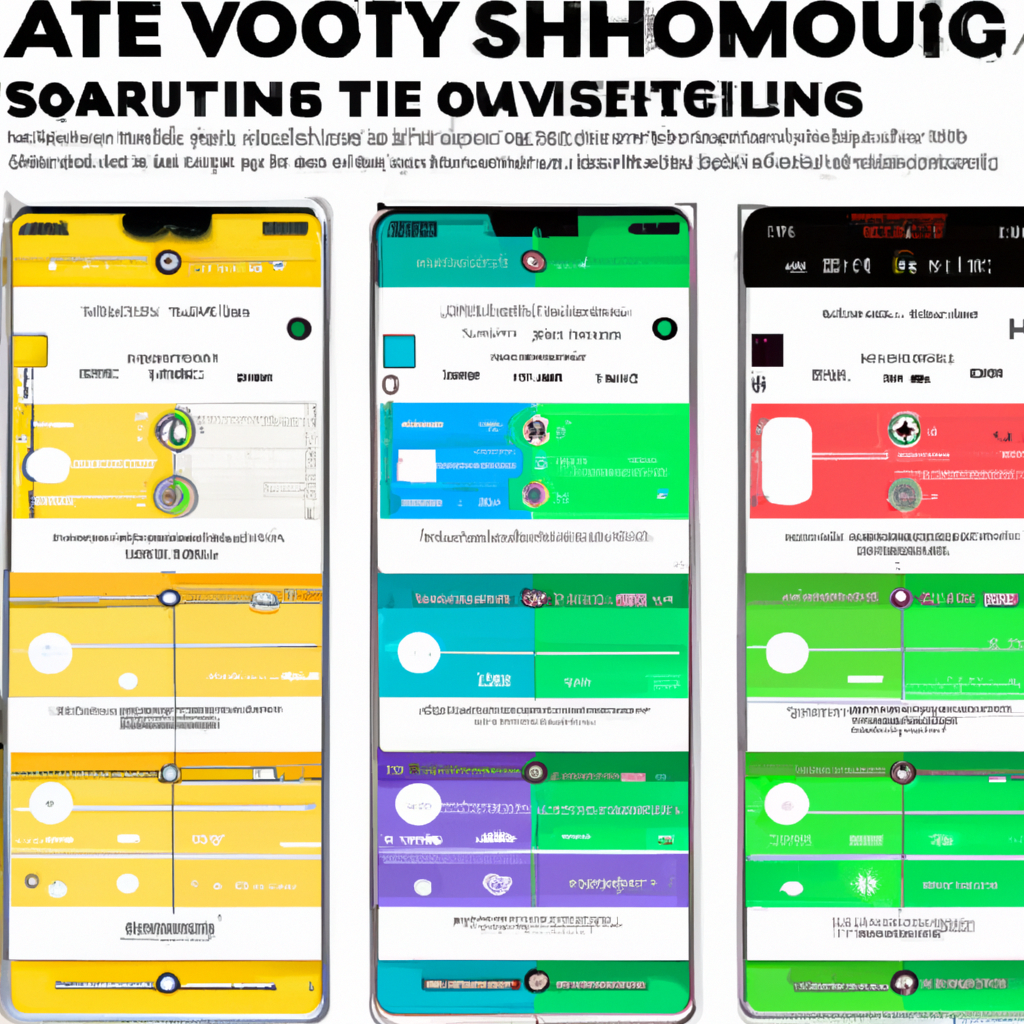
Battery saving settings on different phone models—a seemingly simple concept, yet a world of optimization and frustration for the modern user. From the subtle tweaks to the extreme power-saving modes, your phone’s battery life can be a superhero or a villain, depending on how well you understand its inner workings. Are you a battery-saving wizard or a power-draining dummy?
This comprehensive guide unlocks the secrets of various phone brands, from the iPhone’s elegant energy efficiency to the Google Pixel’s innovative approaches, and everything in between.
We’ll explore the intricate world of battery optimization, comparing and contrasting various methods across different operating systems and phone models. Discover the nuanced differences in how each manufacturer handles background processes, app behavior, and even screen timeout settings. We’ll also delve into advanced techniques, like intelligent power management, to help you squeeze every last drop of battery life out of your device.
Introduction to Battery Saving Modes
Tired of your phone’s battery draining faster than your social media feed? Fear not, fellow tech enthusiasts! This guide delves into the fascinating world of battery saving modes, revealing the secrets behind optimizing your phone’s power consumption. From the humble “Balanced” setting to the extreme “Power Saver” mode, we’ll unpack how these features work and how they differ across various phone brands.Battery optimization features are designed to extend your phone’s battery life by strategically managing power usage.
These modes aren’t just about saving juice; they’re about fine-tuning your device’s performance to suit your needs. Whether you’re a power user or a casual smartphone user, understanding these modes can significantly impact your daily phone experience.
Different Battery Saving Modes
Various battery saving modes exist, each with a unique approach to extending battery life. These modes often adjust background app activity, reduce screen brightness, and disable certain features to conserve power. Different manufacturers utilize varying terminology to describe these modes, making it sometimes tricky to navigate.
Examples of Battery Saving Modes
A common example is the “Balanced” mode, which strikes a middle ground between performance and power efficiency. Then there’s “Extreme” or “Power Saver” mode, a drastic measure that significantly restricts background activity and reduces features to maximize battery life. Some phones even offer a “Performance” mode, which prioritizes high-speed operations and may impact battery life.
Terminology Across Different Phone Brands
The nomenclature for these modes varies significantly between manufacturers. Some brands use descriptive terms, while others employ more technical language. This inconsistency can make it difficult to compare the features of different phones.
Comparison Table of Battery Saving Modes
| Manufacturer | Extreme Mode | Balanced Mode | Performance Mode |
|---|---|---|---|
| Apple (iOS) | Low Power Mode | Balanced | High Performance Mode |
| Samsung (Android) | Ultra Power Saving Mode | Balanced | Performance Mode |
| Google (Android) | Battery Saver | Balanced | Performance Mode |
| OnePlus (Android) | Super Power Saving Mode | Adaptive Mode | Performance Mode |
The table above provides a concise comparison of how different phone manufacturers label their battery-saving modes. Note that the specific functionalities within each mode can differ even if they share the same name.
Specific Settings and Features
Battery saving modes aren’t just about extending your phone’s lifespan; they’re about fine-tuning your digital experience. Think of them as a toolbox with various settings, each designed to wrangle your phone’s power consumption like a master craftsman. Different models handle this in unique ways, so let’s delve into the specifics!These modes, while seemingly simple, offer nuanced control over your phone’s activities.
From adjusting screen brightness to limiting background app activity, these settings dramatically impact your phone’s performance and, most importantly, how long it lasts between charges. Understanding these settings is key to getting the most out of your battery life and preventing those dreaded “low battery” alerts.
Specific Settings within Battery Saving Modes
Different battery saving modes employ various settings to achieve their objectives. These settings are often designed to prioritize battery life over raw performance, and the specific trade-offs vary significantly between devices. Some modes might reduce the resolution of your screen, while others might limit the background activity of apps.
- Screen Brightness Adjustment: This is a fundamental setting in almost every battery saving mode. Dimming the screen significantly reduces power consumption. The impact is clear – a brighter screen drains the battery faster than a darker one. The trade-off is visual comfort, and some devices offer more granular control, letting you fine-tune the brightness to your liking within the battery saving mode.
- Background App Activity Restrictions: Many modes limit or disable background activity of apps. This is crucial because many apps silently consume power even when you’re not using them. The impact on performance is evident. Some apps might not function as smoothly, and you might encounter occasional delays. However, the overall battery life gain can be substantial, especially for apps with complex background tasks.
- Data Usage Limits: Some modes restrict data usage, which directly impacts your phone’s battery life by limiting network activity. This can affect your phone’s responsiveness, but can significantly prolong battery life, particularly for heavy data users.
Impact on Phone Performance
The impact of battery saving settings on phone performance is highly dependent on the specific mode and the phone model. A mode that aggressively limits background activity might noticeably slow down some apps. Conversely, a mode that only adjusts screen brightness might have minimal impact on performance.
Comparison of Impact on Battery Life Across Models
The effectiveness of battery saving modes varies widely between phone models. Factors like the phone’s processor, screen technology, and operating system significantly affect the power consumption profiles. For example, a phone with an energy-efficient processor might see greater gains in battery life from a particular mode compared to a phone with a more power-hungry processor.
Differences in Battery Optimization Techniques Across Operating Systems
Different operating systems have different approaches to battery optimization. Android, for example, often uses adaptive algorithms to adjust power consumption based on your usage patterns. iOS, on the other hand, tends to use a more proactive approach with specific power-saving features built into its core operating system.
Table of Specific Settings for Battery Saving Modes
| Phone Model | Battery Saving Mode | Screen Brightness | Background App Activity | Data Usage |
|---|---|---|---|---|
| Samsung Galaxy S23 | Ultra Power Saving Mode | Very Low | Limited to essential apps | Restricted |
| Google Pixel 7 Pro | Extreme Battery Saver | Low | Background activity significantly reduced | Data usage restricted |
| Apple iPhone 14 Pro Max | Low Power Mode | Dimmed | Background app refresh disabled | Limited data usage (cellular only) |
Impact on Performance and Usage
Brace yourselves, intrepid users! We’re diving deep into the fascinating (and sometimes frustrating) world of battery-saving modes. Just how much does cranking up the power-saving settings affect your phone’s performance and your overall experience? Let’s find out!Battery-saving modes are like diet plans for your phone. They promise a longer lifespan, but they can also impact how your apps behave.
Think of it as a trade-off: more power savings often mean slightly slower performance. Understanding this trade-off is key to maximizing your phone’s usefulness without sacrificing the fun.
App Performance Under Different Battery Saving Modes
Different battery saving modes have varying effects on app performance. A “Super Saver” mode, for example, might drastically reduce background activity, which in turn could impact how quickly some apps respond. Conversely, a “Balanced” mode could allow for smoother performance but at the cost of slightly shorter battery life. This is a nuanced dance between power and productivity.
Background Activity and Battery Optimization
Battery optimization settings are like a strict house manager, controlling what apps can do in the background. A more aggressive optimization setting might halt background data refresh for social media apps or pause location services for navigation. This could be quite inconvenient, especially if you’re relying on real-time updates. On the flip side, a less restrictive setting might allow your phone to constantly update things in the background, which can drain the battery faster.
Influence of Battery Optimization on Data Usage
Battery optimization’s impact on data usage is an interesting one. In “Ultra Power Saving” mode, background data use is significantly limited. You might find yourself needing to manually refresh information or use Wi-Fi more often. This could lead to less time-sensitive information updates for certain apps. On the other hand, less aggressive settings might lead to a more seamless experience, but at the cost of greater data consumption.
Impact on Different App Types and Phone Models
| Battery Saving Mode | Phone Model A | Phone Model B | Gaming | Social Media | Productivity |
|---|---|---|---|---|---|
| Balanced | Smooth performance, moderate battery life | Responsive performance, slightly longer battery life | Good performance, occasional minor frame drops | Quick updates, notifications are timely | Fast response, background tasks run smoothly |
| Super Saver | Noticeable performance slowdowns, battery life significantly extended | Moderate performance slowdown, noticeable battery life increase | Significant frame drops, lag in response | Delayed updates, fewer notifications | Delayed response to actions, background tasks paused |
| Ultra Power Saving | Very slow performance, significantly extended battery life | Extremely slow performance, extended battery life | Unplayable, significant input lag | Unusable, extremely delayed updates | Unusable, significant delays in tasks |
User Experience and Battery Saving Modes
The user experience varies greatly depending on the chosen battery saving mode. A “Balanced” mode offers a good balance between performance and battery life, making it a suitable choice for general use. However, for tasks that require constant updates or rapid response, a less restrictive mode might be necessary. “Super Saver” mode might feel clunky, but it’s perfect for users who prioritize extended battery life, even at the expense of some performance.
The experience will always depend on individual needs and usage patterns.
Customization and User Control: Battery Saving Settings On Different Phone Models
Tired of your phone acting like a grumpy gremlin, throttling your favorite apps? Fear not, intrepid power user! Battery saving modes aren’t one-size-fits-all; they’re customizable to your unique digital lifestyle. From prioritizing your productivity apps to gently nudging background processes, you’re in control of how your phone conserves its precious juice.Fine-tuning your battery saving settings empowers you to balance power efficiency with your desired app experience.
It’s like being a conductor, orchestrating the flow of energy in your smartphone’s symphony.
Adjustable Settings within Battery Saving Modes, Battery saving settings on different phone models
Battery saving modes often offer a range of adjustable settings. These are not just arbitrary knobs and dials; they’re meticulously crafted tools to cater to your individual needs. Understanding these settings allows you to fine-tune your device’s energy consumption to your desired level.
- Screen Brightness: Adjusting the screen brightness is a fundamental power-saving measure. Lowering this setting can dramatically reduce power drain, while preserving readability. Imagine a dim, cozy movie theater versus a blindingly bright stage light – one saves energy, the other drains it.
- Background App Activity: Many battery saving modes allow you to limit the activity of apps running in the background. This prevents apps from constantly checking for updates or performing other resource-intensive tasks, conserving precious battery life. Think of it as turning off the lights in unused rooms of your digital house.
- Data Usage: Some modes enable you to control data usage, which directly impacts battery life. Limiting data usage can prevent your phone from constantly refreshing or downloading data, thus extending the battery life.
- Location Services: Location services are a significant power drain. Users can choose to disable location services for apps they don’t need, or restrict their usage to specific apps, thereby saving power.
Levels of Customization
Battery saving modes typically offer different levels of customization. These levels are often presented as varying degrees of power-saving intensity. From a gentle breeze to a full-blown hurricane, the power-saving intensity dictates how aggressively the phone manages its energy.
- Basic Mode: Provides a minimal level of power saving. Ideal for users who want to conserve battery without sacrificing too much functionality.
- Medium Mode: Offers a moderate level of power saving. Balances power efficiency with some app functionality.
- Maximum Mode: Provides the highest level of power saving. Often sacrifices app functionality for extended battery life.
Personalizing Battery Saving Options
Personalization in battery saving modes is key. Users can adjust settings to reflect their usage patterns. Think of it as tailoring a suit to your body – it fits perfectly! This includes customizing the level of power saving, prioritizing certain apps, and excluding others.
- Prioritizing Apps: Users can designate specific apps as exceptions to battery saving restrictions. This is crucial for maintaining access to apps essential for work, communication, or entertainment. For instance, if you’re a professional video editor, your editing app would likely be a top priority.
- Excluding Apps: Conversely, users can exclude apps from battery saving modes. This can be useful for apps that consume excessive resources and impact battery life.
Specific Apps and Prioritization
Users can often prioritize or exclude specific apps from battery-saving settings. This level of granular control is crucial for maintaining functionality while maximizing battery life.
- Productivity Apps (e.g., Calendar, Email, Task Managers): These apps are often crucial for work and communication, so users should prioritize them.
- Gaming Apps: Gaming apps often require substantial resources and should be prioritized for optimal performance.
- Social Media Apps (e.g., Facebook, Instagram): While convenient, these apps can consume significant resources. Users can either prioritize or exclude them based on their usage habits.
Customization Options Table
This table highlights the customizable options for battery saving modes on three different Android phones. Remember, these are examples and specific settings may vary.
| Phone Model | Screen Brightness | Background App Activity | Data Usage | Location Services |
|---|---|---|---|---|
| Phone A | 3 levels (Low, Medium, High) | On/Off | Limited/Unlimited | On/Off |
| Phone B | 5 levels (Customizable) | Detailed app-level controls | Custom data limits | App-specific permissions |
| Phone C | Automatic/Manual | App-specific background activity controls | Data-saving profiles | Location history settings |
Comparison Across Different Phone Models
Tired of battery life being a fickle friend? Well, different phone manufacturers have their own unique approaches to battery saving, some more effective than others. Let’s dive into the fascinating world of how Apple, Samsung, and Google tackle this age-old problem, complete with their strengths, weaknesses, and the occasional surprising twist.Navigating the jungle of battery optimization can feel like deciphering ancient hieroglyphics.
But fear not, fellow tech enthusiasts! This section will illuminate the nuanced differences in battery saving features across various phone models, helping you choose the best fit for your needs.
iPhone Battery Optimization
Apple’s approach to battery optimization is often praised for its simplicity and user-friendliness. The system is typically well-integrated with other features, making it easy to manage power consumption. However, some users have expressed concerns about the effectiveness of certain optimization techniques in comparison to other models. For example, some feel that background app activity management could be more aggressive.
Samsung’s Adaptive Battery
Samsung’s Adaptive Battery is a more proactive approach. It learns your usage patterns and adjusts battery optimization accordingly. This can lead to significant savings, especially for power users. However, this level of personalization might also lead to a slightly more complex user interface. Consider this: the more data your phone gathers about you, the more efficient it can potentially become in saving battery power.
Google Pixel’s Intelligent Battery
Google’s approach, often dubbed “Intelligent Battery,” is lauded for its balance between optimization and user control. It’s designed to intelligently manage power consumption while giving users granular control over settings. This balance between automation and user input can be appealing to users who want a level of customization without sacrificing the benefits of automatic optimization.
A Comparative Glance at Battery Optimization
| Feature | iPhone | Samsung | Google Pixel |
|---|---|---|---|
| Screen Timeout | Adjustable, but generally more aggressive than Samsung | Often more user-friendly and adaptable, allowing for longer screen times | Offers a good balance, allowing customization without extreme settings |
| Background App Activity | Generally handles well, but could be more aggressive in certain cases | Adaptive and learns user patterns for efficient background app management | Provides granular control and allows users to specify which apps can run in the background |
| Battery Saving Modes | Simple and straightforward, offering basic options | Extensive and configurable, allowing advanced optimization settings | Intelligent and flexible, offering both basic and advanced options |
Example of Implementation Differences
Imagine you’re using a navigation app while streaming music in the background. An iPhone might pause the music if the phone detects a low battery threshold, while a Samsung might intelligently lower the music playback quality to conserve power. A Pixel phone might let you choose whether to continue music playback at a lower quality or pause it entirely.
Tired of your phone’s battery draining faster than your enthusiasm for that new game? Different phone models offer various battery saving settings, but sometimes you need a more radical approach. Luckily, you can often extend smartphone battery life without root access using clever tweaks and tricks. Check out these tips for optimizing your battery life at extend smartphone battery life without root.
Ultimately, understanding these advanced techniques can help you master your phone’s battery settings and conquer those pesky power drains.
Advanced Battery Optimization Techniques
Tired of your phone’s battery draining faster than your social media feed? Fear not, intrepid power-saver! Advanced battery optimization techniques are like secret ninja moves for your phone’s energy efficiency, maximizing those precious juice reserves. These techniques go beyond basic power saving modes, diving deep into the inner workings of your device to squeeze every last drop of battery life.These sophisticated methods utilize intelligent power management and adaptive power saving to dynamically adjust power consumption based on your usage patterns.
Think of it as your phone learning your habits and strategically conserving energy when you’re not actively using demanding apps or features. This can translate to significant battery life improvements, allowing you to conquer your day without constantly hunting for a charging port.
Intelligent Power Management
Intelligent power management is a sophisticated approach that dynamically allocates power resources based on real-time activity. It’s like having a personal energy manager for your phone, constantly assessing and adjusting power distribution to specific components. This dynamic allocation ensures that resources are used only when necessary, minimizing idle power consumption. For example, if you’re not using your GPS, the phone will reduce the power used by the GPS chip, preserving the battery.
Adaptive Power Saving
Adaptive power saving takes intelligent power management a step further by proactively adjusting power consumption based on user behavior. Your phone learns your typical usage patterns, predicting when you’re likely to be using more demanding apps and adjusting accordingly. Imagine your phone anticipating your need for a longer gaming session and preemptively optimizing power distribution to maintain peak performance.
This adaptive approach leads to more substantial battery life savings than basic power-saving modes.
Underlying Technologies
These advanced techniques rely on sophisticated algorithms and hardware optimizations. The underlying technologies often include machine learning models that analyze usage patterns and predict future demands. Advanced power management chips are also integral, enabling quick and efficient power allocation across various components.
Performance Impact
Advanced battery optimization techniques can impact performance in subtle ways. For instance, some background processes might be paused or throttled slightly to maximize battery life. However, these adjustments are usually imperceptible in normal use, allowing for seamless performance and uninterrupted tasks. In some cases, you might notice slightly reduced speed during high-intensity activities like gaming, but the trade-off for extended battery life is usually worthwhile.
Ever wondered why your phone’s battery drains faster than a hamster on a wheel? Well, different phone models have their own unique battery saving settings, some are practically magic, others… well, not so much. To unlock the secrets of extended battery life, check out these handy tips on how to save smartphone battery life tips. Knowing these tricks, you can then fine-tune those phone-specific settings for maximum power preservation, turning your phone into a battery-sipping superstar!
Scenario Examples
Advanced features can significantly enhance battery life in various situations. For instance, if you’re using your phone extensively for gaming, these features can prevent the battery from draining too quickly. Similarly, during long video calls or navigation, adaptive power saving can maintain battery levels throughout the session. Imagine a long hike where you rely on your phone for navigation and music.
Ever wondered why your phone’s battery drains faster than a gamer’s enthusiasm? Different phone models have wildly varying battery saving settings, but mastering them is key to keeping your phone alive for marathon gaming sessions. For example, adjusting these settings can be the difference between a smooth gaming experience and a sudden, unexpected power-down, so consider checking out tips on optimize phone battery performance for gaming for a deeper dive.
Knowing your phone’s specific battery saving modes is crucial, ensuring you get the most out of your gaming sessions without sacrificing battery life. Ultimately, finding the sweet spot in these settings is crucial for maximizing both gaming and battery life.
These techniques ensure you have ample battery for the entire adventure.
Summary Table of Power Management Methods
| Phone Model | Intelligent Power Management | Adaptive Power Saving | Other Features |
|---|---|---|---|
| Model A | Yes (Utilizes AI to predict usage) | Yes (Predictive algorithm) | Background app optimization |
| Model B | Yes (Prioritizes essential functions) | Yes (Throttles less-critical tasks) | Optimized charging protocols |
| Model C | Yes (Prioritizes active applications) | Yes (Predicts power needs) | Fast charging (Adaptive) |
Troubleshooting and Common Issues
Feeling like your phone’s battery is a grumpy teenager, refusing to cooperate despite your best optimization efforts? Don’t fret, fellow power users! This section dives into the common battery blues and provides some hilarious (and helpful) troubleshooting tips to get your phone’s power back on track.
Common Battery Drain Culprits
Unforeseen battery drain can stem from various sources, from mischievous background apps to power-hungry features. Sometimes, it’s as simple as a forgotten notification that’s silently draining your phone’s life force. Other times, it could be a more insidious problem lurking beneath the surface.
- Background App Activity: Apps that run in the background, even when you’re not actively using them, can silently drain your battery. Think of them as little energy vampires, feasting on your phone’s juice while you’re away. Regularly checking and adjusting app permissions and background activity is key.
- Unnecessary Location Services: Location services, while essential for navigation and certain apps, can consume a significant amount of battery power if left on unnecessarily. Ensure you disable location services for apps that don’t require constant tracking, like a game that’s just displaying a static map.
- High-Resolution Displays: A vibrant, high-resolution display is a feast for the eyes, but it comes at a price: battery life. Lowering the screen brightness and reducing the resolution can dramatically improve your phone’s endurance. Consider it a trade-off for a longer-lasting battery life, not a sacrifice of visual quality.
- Unnecessary Bluetooth or Wi-Fi Connections: Leaving Bluetooth or Wi-Fi turned on when you’re not using them is a surefire way to drain your phone’s battery. Think of it as leaving the lights on in an empty house; it’s just wasting energy.
Identifying Specific Problems
Sometimes, pinpointing the exact culprit behind your battery woes can feel like trying to catch a greased piglet. But fear not, detective! Here are a few helpful methods:
- Check the Battery Usage Report: Your phone likely has a built-in battery usage report that details which apps and features are consuming the most energy. This report is your secret weapon, revealing the energy vampires in your app ecosystem.
- Perform a Battery Drain Test: This involves using your phone extensively for a period, while carefully monitoring battery usage and noting any unusual patterns. Think of it as a battery stress test to expose the hidden energy drains.
- Observe Your Phone’s Behavior: Pay attention to when your battery drains the fastest. Are you noticing a significant drop after using a specific app, or when you’re connected to Wi-Fi or Bluetooth? This keen observation will guide you to the root cause.
Troubleshooting Table
| Common Battery Issue | Potential Solution (Related to Saving Settings) |
|---|---|
| Rapid Battery Drain | Review and adjust battery optimization settings. Disable unnecessary background app activity. Reduce screen brightness and resolution. |
| Unexpected Battery Drain While Idle | Check for apps running in the background. Disable location services for apps that don’t need them. Review and adjust Bluetooth and Wi-Fi settings. |
| Battery Drain During Specific Activities | Identify the app or activity associated with the drain. Check battery usage reports for details. |
Common Adjustment Issues
Adjusting battery saving settings can sometimes lead to unexpected consequences. For example, overly aggressive settings might impact app performance, or you might find yourself frustrated by the lack of customization options.
- App Performance Issues: Adjusting battery saving settings can sometimes impact app performance, causing certain apps to run slower or malfunction. This is usually a temporary side effect of the optimization.
- Limited Customization Options: While phone manufacturers strive to provide extensive customization, the exact level of control can vary. You might find that some settings are limited or not easily accessible for certain phone models. Don’t be discouraged; your phone has its own way of balancing power conservation and performance.
Final Wrap-Up
So, you’ve journeyed through the fascinating world of battery saving settings, encountering different approaches, and hopefully discovering the perfect balance between performance and power. From the basics to the advanced techniques, this guide has provided a thorough understanding of how to optimize your phone’s battery life. Remember, the best approach is often a combination of understanding your phone’s specific features and experimenting with the settings to find what works best for you.
Now go forth and conquer those battery drain demons!
FAQ Overview
What’s the difference between “Balanced” and “Extreme” battery saving modes?
“Balanced” modes strike a compromise between battery life and performance, allowing for relatively smooth operation while extending battery life. “Extreme” modes, on the other hand, prioritize maximum battery life by significantly reducing system activity, potentially impacting app responsiveness and overall speed.
How can I identify which apps are consuming the most battery power?
Most phones have built-in battery usage monitoring tools. Check your phone’s settings for battery usage reports, which often categorize app usage. Look for apps consistently near the top of the list. This data helps you pinpoint power-hungry applications and adjust your usage or settings accordingly.
Are there any third-party apps that can help with battery optimization?
While built-in settings are usually sufficient, third-party battery optimization apps can offer more granular control. However, be cautious about downloading such apps, as some might contain unnecessary features or even cause performance issues. Research carefully before installation to ensure compatibility and avoid potential problems.
How do I troubleshoot a phone that’s draining battery quickly despite using battery saving settings?
Check for background processes or apps running excessively. Consider clearing cache and data for apps you don’t use frequently. If the problem persists, contact your phone’s support or manufacturer for further assistance.