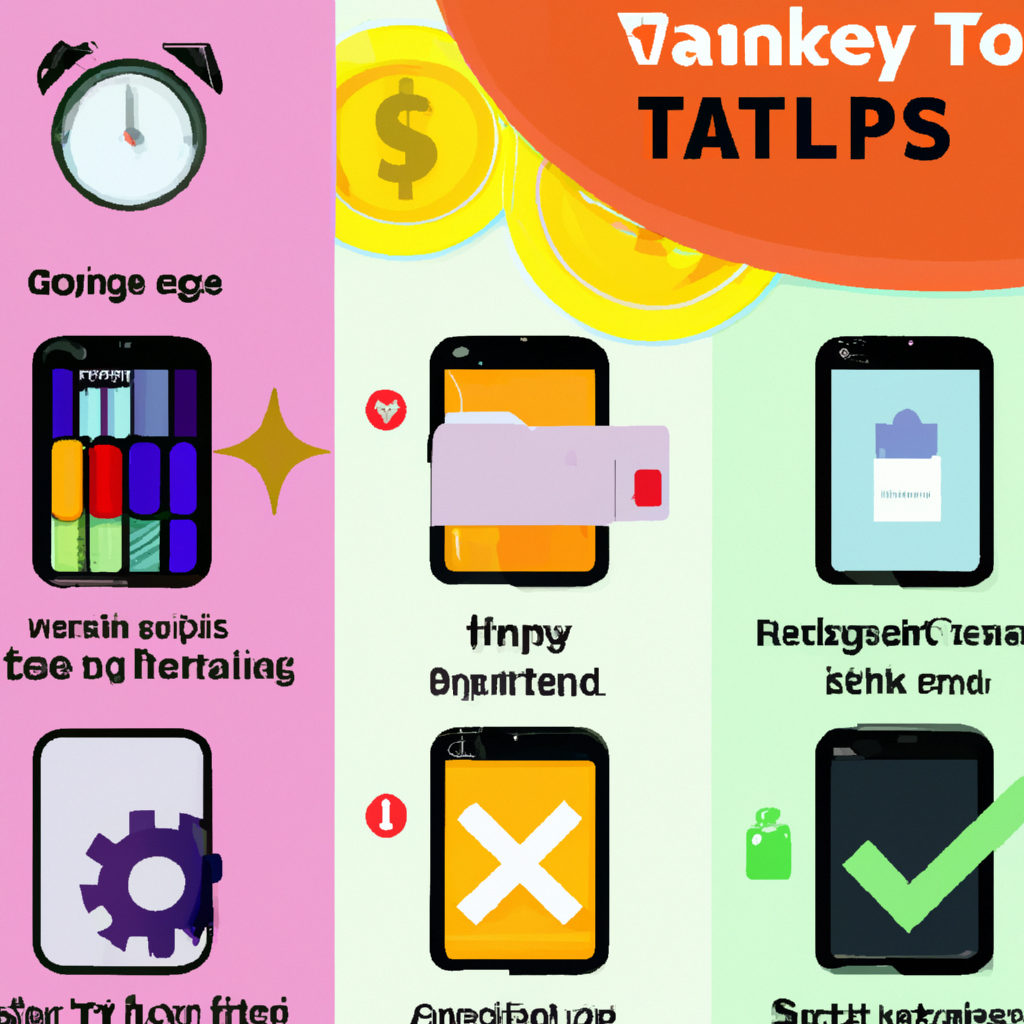
Tips to improve battery life on a budget smartphone are your secret weapon against dwindling juice! Tired of your phone gasping for breath after a few hours? This guide is your lifeline, packed with practical hacks to squeeze every last drop of battery life from your affordable device. From optimizing power-hungry apps to mastering screen management, we’ll unveil the hidden strategies to keep your budget phone running strong, all without breaking the bank.
Let’s dive into the world of budget-friendly battery boosting! We’ll explore the ins and outs of power-saving settings, connectivity tweaks, and even some hardware considerations to maximize your smartphone’s longevity.
Optimizing Power Consumption
Budget smartphones might not have the power-hungry features of their flashier counterparts, but they still need a little TLC to squeeze the most juice out of their batteries. Learning a few tricks to tame background processes and app activity can be like discovering a hidden battery reserve. Think of it as fine-tuning your phone’s energy efficiency—a bit like adjusting the settings on a vintage car to maximize mileage.Knowing how to tame your phone’s appetite for power will save you from the dreaded “battery anxiety” that plagues many budget phone users.
By understanding how apps and settings impact battery life, you can optimize your phone’s performance and get the most out of your device’s limited resources. It’s all about finding the right balance between functionality and power savings.
Software Settings for Power Efficiency
Knowing which software settings to adjust is crucial for maximizing your phone’s battery life. Budget phones often have limited resources, so careful optimization is key. Adjusting these settings can dramatically improve your phone’s battery performance, providing you with more screen time and less frustration.
- Background App Activity: Many apps run in the background, silently consuming battery power. Checking and limiting these apps is like turning off lights in unused rooms. Look for the “background app activity” or “app usage” setting in your phone’s settings to identify and manage these processes. Some budget phones might not have a dedicated background app management option, so be sure to explore other settings options for similar control.
- Location Services: Location services are handy, but they can drain your battery quickly if left on all the time. Turn off location services for apps that don’t strictly need them, or set them to “Wi-Fi only” for better savings. This is especially important for GPS-dependent apps that require a consistent connection.
- Wi-Fi and Bluetooth: These wireless technologies consume power when actively searching for networks or devices. If you’re not actively using Wi-Fi or Bluetooth, turn them off. Imagine it like turning off your car’s engine when you’re not driving; you save fuel!
- Screen Brightness: Reducing screen brightness is a straightforward way to conserve power. A dimmer display translates to longer battery life. This is often one of the easiest adjustments you can make to significantly impact your battery performance.
Identifying and Disabling Unnecessary Apps
Not every app needs to be running all the time. Think of it like a crowded house; some guests are more useful than others!
Want to squeeze extra juice out of your budget phone? Beyond the usual suspects like turning off unnecessary notifications, exploring battery saving settings on different phone models is a game-changer. Check out battery saving settings on different phone models for a tailored approach. Pro-tip: a little tweaking can mean a lot more screen time before you need to reach for the charger, even on those budget-friendly marvels.
- App Usage: Check your phone’s app usage history to see which apps are using the most power. Look for patterns or unexpected high usage from apps you rarely use. If an app is consistently draining your battery, consider uninstalling it or disabling it if it’s not essential.
- Unnecessary Apps: Be ruthless! Uninstall apps you don’t use. If you have an app that you don’t need, uninstall it and reclaim your battery life. A decluttered phone is a battery-efficient phone.
Power Saving Modes
Budget phones often come with various power-saving modes, each with different effects on performance and battery life.
| Power Saving Mode | Effect on Performance | Effect on Battery Life |
|---|---|---|
| Ultra Power Saving Mode | Significant performance reduction (like a slow-motion movie). | Maximum battery life, but severely limited functionality. |
| High Power Saving Mode | Moderate performance reduction. | Significant battery life improvement. |
| Standard Mode | Normal performance. | Average battery life. |
App Settings for Battery Optimization
Adjusting app settings can significantly impact battery life.
- Location Services: Enable location services only when needed and set them to “Wi-Fi only” if possible. This can significantly reduce battery drain.
- Data Usage: Manage data usage settings to prevent unnecessary background data downloads. This includes limiting data usage for apps you don’t use frequently.
- Notifications: Disable or reduce notifications for apps that send constant alerts, as these can consume considerable power.
Screen Brightness Impact
Screen brightness plays a crucial role in battery life.
| Screen Brightness Level | Battery Drain (Estimated) |
|---|---|
| Maximum | High |
| Medium | Medium |
| Low | Low |
Screen Management
Your phone’s screen, that dazzling window to the digital world, can also be a battery-draining monster. But fear not, fellow power-saving warriors! We’re about to equip you with the knowledge to tame that screen-hungry beast and extend your phone’s life, all while looking like a tech-savvy genius.
Want to squeeze extra juice out of your budget-friendly phone? Beyond simply turning off unnecessary features, consider how to save battery on smartphone while streaming, like how to save battery on smartphone while streaming. Lowering screen brightness and turning off animations will also dramatically extend your phone’s lifespan, ensuring your budget-friendly phone lasts longer than a week-old meme.
Optimizing these features is key to getting the most out of your device without breaking the bank.
Brightness and Time-Outs
Controlling your screen’s brightness and timeout settings is crucial for battery longevity. A perpetually blazing bright screen is like a bonfire in a snowstorm – it wastes energy needlessly. Likewise, a screen that sleeps too quickly may require constant reactivation. Finding the perfect balance is key.
Automatic Brightness Adjustment
Automatic brightness adjustment, while convenient, can sometimes be counterproductive. It constantly monitors ambient light, adjusting your screen accordingly. While helpful in some situations, it can also lead to unnecessary power fluctuations, depending on the environment and your phone’s sensor accuracy. To fine-tune this, experiment with manual brightness settings and observe your battery life. You might be surprised by how much you can save!
Screen Refresh Rates
Screen refresh rates, measured in Hertz (Hz), dictate how many times per second your screen updates. Higher refresh rates offer smoother visuals, but they consume more power. If you’re not a hardcore gamer or professional video editor, a lower refresh rate might be just fine, and your battery will thank you. For most casual use, a standard 60Hz or even 90Hz is sufficient.
Screen Mode Power Consumption
| Screen Mode | Power Consumption (Relative) | Description |
|---|---|---|
| AMOLED | Generally Lower | Uses less power when displaying dark colors. |
| LCD | Generally Higher | Generally consumes more power, especially with bright displays. |
| OLED | Variable | Similar to AMOLED but can vary depending on the specific implementation and backlight. |
This table gives a general comparison. The exact power consumption can vary based on specific device models, brightness levels, and content being displayed. It’s worth noting that even within the same screen technology, variations in power consumption can occur.
Dark Mode for Battery Savings
Dark mode, a visually appealing and often easier-on-the-eyes option, can significantly improve battery life. By displaying dark colors, AMOLED screens consume less energy. This subtle shift in your screen’s appearance can contribute to noticeable battery savings. Give it a try!
Connectivity Management
So, you’ve mastered the art of screen dimming and app hibernation, now it’s time to tame the wild beast of background data connections. Think of your phone’s connectivity like a hungry monster – leave it unattended and it’ll devour your battery faster than you can say “low battery.” Let’s equip you with the ninja-like skills to control these connections and keep your battery happy.
Background Data Usage, Tips to improve battery life on a budget smartphone
Unnecessary background data usage is like a leaky faucet – it might seem insignificant at first, but it’ll drain your battery in the long run. Your phone constantly checks for updates, downloads, and more, even when you’re not actively using the app. Understanding and managing this is crucial for battery longevity.
- Turn off unnecessary background data: Many apps silently snooping in the background, constantly refreshing feeds or syncing data. Go into your phone’s settings, locate the app you want to control, and adjust its background data permissions. It’s a bit like a detective game, but with a better reward – a happy battery!
- Data Saver Mode: Your phone likely has a built-in data saver mode. This mode limits background data usage, saving your battery and data allowance. It’s like a smart shield protecting your phone from overzealous apps.
Wi-Fi and Bluetooth
Wi-Fi and Bluetooth are useful but can be battery hogs. They’re always on the lookout for nearby networks and devices, which requires energy. Knowing how to manage them is like knowing the right time to turn off the lights in your house.
- Turn off Wi-Fi when not needed: If you’re in an area with stable Wi-Fi, but you’re not actively using it, turn it off. This will save you battery life, and you won’t waste time looking for a connection. It’s like turning off a light when you leave a room.
- Turn off Bluetooth when not in use: If you’re not using Bluetooth, turn it off. It’s like parking your car – unnecessary movement wastes fuel.
Cellular Data Usage
Cellular data is like a highway, and your battery is the fuel. Using it excessively can drain your battery quickly. Learning to use it efficiently is a matter of conscious choices.
- Avoid excessive use of data-heavy apps: Apps like video streaming and social media are data-intensive. Limit your use of these apps, or consider using Wi-Fi instead when possible. It’s like choosing a shorter route instead of driving the scenic route.
- Adjust your mobile data settings: Look into your phone’s settings to adjust the mobile data usage. This could involve limiting data usage for specific apps or limiting the data usage for your phone overall. It’s like setting a speed limit for your car.
Connectivity Management Strategies
Different budget smartphones have varying ways of managing connectivity settings. It’s like finding the right key to unlock a door – the process varies from phone to phone.
| Smartphone Model | Wi-Fi Management | Bluetooth Management | Data Saver Mode |
|---|---|---|---|
| Example Phone A | Manual toggle | Manual toggle | Dedicated data saver option |
| Example Phone B | Automatic on/off based on location | Automatic on/off based on proximity | Data saver settings in app |
Network Type Comparison
Different cellular network types (2G, 3G, 4G) have varying power consumption rates. It’s like choosing between different types of vehicles – some are more fuel-efficient than others.
2G is the least energy-intensive, followed by 3G, and 4G consumes the most.
Using a lower-tier network (2G or 3G) when possible can significantly improve battery life, but it might mean a slower data connection speed. It’s like choosing between speed and fuel efficiency.
Battery Health and Maintenance
Your phone’s battery, like a fine wine, needs care and attention to age gracefully. Ignoring its needs can lead to a rapid decline in performance, leaving you stranded with a rapidly depleting power source. This section will delve into the myths surrounding battery longevity, reveal the tell-tale signs of a weakening battery, and equip you with the knowledge to keep your phone’s power source healthy for years to come.Understanding battery health is crucial for extending the lifespan of your budget smartphone.
Proper care, along with avoiding common pitfalls, can significantly improve the overall performance and usability of your device.
Common Battery-Saving Myths Debunked
Misconceptions about battery care can lead to unnecessary anxiety and potentially harmful practices. Let’s address some of the most prevalent myths to ensure you’re armed with accurate information.
- Myth: Leaving your phone plugged in constantly damages the battery.
- Reality: Modern smartphones are equipped with sophisticated battery management systems. While leaving it plugged in constantly isn’t ideal for
-extreme* longevity, it won’t immediately cause irreversible damage unless you’re exceeding safe temperature limits. - Myth: Using fast charging regularly ruins your battery.
- Reality: Fast charging, while potentially slightly accelerating battery wear, is generally safe for occasional use. The key is moderation. Overcharging and extreme temperatures pose greater risks than occasional fast charging.
- Myth: Keeping your battery at 100% all the time is best.
- Reality: Allowing your battery to cycle between 20% and 80% regularly helps maintain its overall health. Frequent full discharges and charges can stress the battery. A moderate discharge pattern is better for longevity.
Signs of a Degrading Battery
Recognizing the signs of a failing battery is crucial for proactive maintenance. Here’s a guide to spotting trouble early.
- Significant performance drop: If your phone starts feeling sluggish, apps take longer to load, or the screen dims excessively, the battery might be struggling.
- Shorter battery life between charges: Noticeably shorter durations between charges are a clear sign of battery degradation. If your phone’s power reserves are vanishing faster than usual, it’s time to take action.
- Irregular charging behavior: Your phone might take longer to charge than usual or display erratic charging patterns. These inconsistencies are often linked to internal battery issues.
- Temperature sensitivity: The battery might become excessively hot while charging or in use. This suggests potential internal problems and warrants attention.
Prolonging Battery Lifespan
Adopting certain habits can significantly extend the lifespan of your phone’s battery.
- Moderate Charging Habits: Avoid leaving your phone plugged in for extended periods and try to maintain a balanced charging pattern.
- Regular Calibrations: Calibrating your battery regularly can help maintain its accuracy in reporting its charge level. It is a relatively simple process and helps ensure accurate estimations of remaining power.
- Temperature Control: Store your phone in a cool, dry environment to prevent overheating, which can significantly impact battery health.
Impact of Extreme Temperatures
Extreme temperatures can significantly impact battery performance. Let’s see how to mitigate their effects.
- Heat: High temperatures accelerate battery degradation, reducing its capacity and lifespan. Avoid leaving your phone in direct sunlight or hot environments.
- Cold: Cold temperatures can also affect battery performance, sometimes making it take longer to charge. While less damaging than heat, cold temperatures can still have an impact on the battery’s ability to hold charge.
Charging Habits and Battery Health
Your charging habits play a critical role in battery longevity. Here’s how to adopt better practices.
- Avoid extreme temperatures during charging: Ensure your phone is not exposed to extreme temperatures while charging. Excessive heat or cold can negatively affect the battery.
- Use the correct charger: Employ the correct charger and cable for your phone to prevent any damage or incompatibility issues.
- Monitor charging times: Pay attention to charging times and any anomalies. Longer charging times than usual might indicate potential problems.
Charging Methods Comparison
Different charging methods affect battery life in various ways. Here’s a comparison table.
| Charging Method | Effect on Battery Life | Suitability |
|---|---|---|
| Fast Charging | Can slightly accelerate battery wear over time if used frequently. | Suitable for occasional use and when time is limited. |
| Slow Charging | Generally considered better for long-term battery health. | Suitable for maintaining battery health and longevity. |
Hardware Considerations
Your budget phone’s performance isn’t just about the software; the hardware plays a crucial role in battery life. A powerful processor, while great for gaming, can also be a battery guzzler. Think of it like a hungry monster—the more it works, the more it eats! Understanding how these components impact your battery is key to getting the most out of your phone.The interplay between hardware and battery life is complex.
A phone’s processor, RAM, and even the camera sensor all contribute to battery drain. Optimizing performance, choosing the right hardware, and knowing how to use your phone wisely are all critical for a longer-lasting battery.
Processor Impact on Battery
Modern processors are complex machines. A faster processor, while offering snappier performance, typically translates to higher energy consumption. This means your phone will drain its battery quicker. A more efficient processor, even if a little slower, will provide a better balance between speed and battery life. If you primarily use your phone for basic tasks, a less powerful processor might be more suitable.
RAM and Battery Life
RAM (Random Access Memory) is crucial for multitasking. More RAM allows you to run multiple apps simultaneously without significant performance slowdown. However, keeping many apps open in the background will consume battery power. Closing unused apps is a simple way to conserve battery life.
Choosing the Right Battery Size
A larger battery capacity usually means longer talk time and standby. However, a larger battery often means a larger, heavier phone. Consider your usage patterns. If you mostly use your phone for calls and text messages, a smaller battery phone might suffice. But if you’re a heavy social media user or gamer, a larger battery is recommended.
Comparing Battery Capacities
The battery capacity is a crucial aspect when selecting a budget smartphone. A higher capacity generally translates to longer battery life.
| Phone Model | Battery Capacity (mAh) |
|---|---|
| Budget Phone A | 4000 mAh |
| Budget Phone B | 5000 mAh |
| Budget Phone C | 4500 mAh |
| Budget Phone D | 3500 mAh |
Note: mAh (milliamp-hours) is a unit of battery capacity. A higher mAh number generally indicates a larger battery. These are just examples, and many other budget models exist.
Physical Settings to Reduce Hardware Consumption
To reduce unnecessary use of hardware components, consider these settings:
- Lower screen brightness: A brighter screen uses more power. Adjusting the brightness to a comfortable level will significantly reduce battery drain.
- Reduce screen timeout: The screen timeout is the period of inactivity after which the screen turns off. A shorter timeout can reduce battery drain.
- Disable unnecessary features: Features like location services, Bluetooth, and Wi-Fi can drain battery power when they are constantly active. Turn them off when not needed.
- Reduce camera use: Taking lots of pictures or videos consumes a substantial amount of battery. Limit your camera usage when you don’t need it.
These simple changes can significantly impact your phone’s battery life.
App Optimization: Tips To Improve Battery Life On A Budget Smartphone
Tired of your budget smartphone’s battery life feeling like a deflated balloon? Fear not, fellow power-saving warriors! App optimization is your secret weapon in the fight against dwindling battery life. Let’s dive into the nitty-gritty of making your pre-installed and downloaded apps work
smarter*, not harder on your phone’s energy reserves.
App optimization isn’t just about deleting apps; it’s about understanding how these digital companions interact with your device’s power. By tweaking settings and adopting smart habits, you can significantly extend your phone’s battery life without breaking the bank.
Pre-Installed App Optimization
Pre-installed apps are often the silent battery vampires. They run in the background, often without our knowledge, gobbling up precious power. To tame these digital beasts, explore your phone’s settings for options to limit their background activity. Look for settings that allow you to disable location services, background data, or automatic updates for apps you rarely use.
App Updates and Battery Life
Regular app updates aren’t just about new features; they often include crucial performance and energy-saving improvements. Outdated apps can be significantly less efficient, leading to higher battery drain. Ensuring your apps are up-to-date is a simple but effective step in your battery-saving journey.
Uninstalling Rarely Used Apps
Uninstalling apps you don’t use frequently can have a noticeable impact on your phone’s battery life. Think of it like decluttering your digital home. If an app isn’t actively contributing to your daily digital life, it’s probably sucking power.
Managing Background App Activity
Background app activity is a common culprit behind battery drain. Apps running in the background can silently consume resources. Many smartphones allow you to limit background app activity. Understanding and managing this is key to extending your battery’s lifespan. You can achieve this by turning off background refresh or limiting data usage in your phone’s settings.
Battery Drain of Common Apps
| App Category | Example Apps | Potential Battery Drain (Example) | Mitigation Strategies |
|---|---|---|---|
| Social Media | Facebook, Instagram, Twitter | Moderate to High, especially with constant notifications and background activity. | Limit background data, turn off notifications for less important apps, use data saver mode. |
| Gaming | High-graphics games | High. Graphics-intensive games consume a significant amount of power. | Adjust graphics settings, play games in intervals, use power-saving modes. |
| Streaming | Netflix, Spotify | Moderate to High, especially when using high-quality streaming. | Use lower video quality settings, limit streaming to Wi-Fi, pause videos when not actively watching. |
| Navigation | Google Maps, Waze | Moderate. Constant location tracking can drain battery quickly. | Use GPS sparingly, turn off location services when not needed, use Wi-Fi or data saver modes. |
Note: Battery drain examples are approximate and can vary based on individual usage patterns and device specifications.
External Factors
Your budget smartphone’s battery life isn’t just about internal tweaks; the outside world plays a role too. Think of it like a tiny, power-hungry astronaut – it needs a supportive environment to thrive! External factors like case choices, screen protectors, and even the weather can significantly impact its performance. Let’s explore these cosmic influences!
Protecting Your Phone (Without Sacrificing Power)
Choosing the right protective case is crucial for a phone’s well-being, but some cases are like extra blankets for your battery, making it work harder. A lightweight, thin case that doesn’t add a lot of bulk is your best friend. Avoid cases with unnecessary layers of material, especially metal or thick plastic, as they can trap heat and hinder airflow.
Look for cases made from materials like flexible TPU or slim polycarbonate. They offer protection without sacrificing precious power.
Screen Protectors: A Double-Edged Sword
Screen protectors, while essential for preventing scratches, can sometimes contribute to battery drain. Think of them as tiny, energy-hungry screensaver demons. High-quality, tempered glass protectors generally have minimal impact on power consumption, while some plastic ones can slightly hinder battery life. Opt for glass protectors whenever possible, as they’re more transparent and have less impact on the phone’s responsiveness.
Want to squeeze more juice out of your budget phone? First, ditch those battery-draining apps you barely use. Then, delve into the world of smartphone battery drain causes troubleshooting— smartphone battery drain causes troubleshooting —to pinpoint the culprits. Finally, optimize your phone’s settings for power efficiency. A little detective work and some savvy tweaks can make your budget phone a power-saving champion!
Also, ensure that the protector fits snugly and doesn’t cause any screen flickering or other issues that can indirectly affect battery life.
High-Intensity Use: The Power Drain Beast
Streaming a 4K movie while gaming, recording a video, and taking photos simultaneously can drain your battery faster than a leaky faucet in a drought. These high-intensity activities demand a lot of processing power, leading to significant battery drain. To combat this, try prioritizing tasks and limiting multitasking. Use battery-saving modes if available, and pause or minimize background processes that are not essential to the task at hand.
Your phone will thank you!
Battling the Elements: Hot and Cold Climates
Extreme temperatures can wreak havoc on your smartphone’s battery life. Heat is like a furnace, accelerating battery degradation and reducing capacity. Cold, on the other hand, can slow down the battery’s performance and decrease efficiency. Keeping your phone in a cool, well-ventilated area, and avoiding direct sunlight can significantly help. Don’t leave your phone in a car on a scorching summer day, or in freezing conditions!
Environmental Impact on Battery Life
| Environmental Factor | Impact on Battery Life | Mitigation Strategy |
|---|---|---|
| High Temperature | Accelerated battery degradation, reduced capacity | Keep phone in cool, well-ventilated areas, avoid direct sunlight |
| Low Temperature | Reduced performance, decreased efficiency | Avoid extreme cold; keep phone in a temperature-controlled environment |
| High-Intensity Use | Significant battery drain | Prioritize tasks, limit multitasking, use battery-saving modes |
| Excessive Brightness | Increased power consumption | Adjust screen brightness, use adaptive brightness |
| Unnecessary Background Processes | Significant battery drain | Close unnecessary apps, disable background activities |
Final Review
So there you have it, folks! A comprehensive toolkit to revitalize your budget smartphone’s battery life. By mastering these tips, you’ll not only enjoy a longer-lasting phone, but you’ll also gain a deeper understanding of how your device works. Goodbye, battery anxiety! Hello, extended phone fun! Now go forth and conquer the digital world with a phone that’s as powerful as it is affordable.
Commonly Asked Questions
How can I identify apps that drain my battery excessively?
Check your phone’s battery usage statistics. Often, there’s a built-in feature that shows which apps are consuming the most power in the background. Look for apps with unusually high usage, especially those running even when you’re not actively using them.
What’s the difference between 2G, 3G, and 4G cellular data?
2G is the oldest and slowest. 3G is faster but not as quick as 4G. 4G is generally the fastest and offers the best balance of speed and battery life. Choosing the appropriate network speed can significantly impact your battery life.
Are screen protectors bad for battery life?
In most cases, screen protectors shouldn’t noticeably impact your battery life. However, extremely thick or reflective ones might slightly reduce battery life due to increased screen brightness needed to combat glare. Choose a lightweight, clear screen protector to keep your battery happy.
Can I really extend my battery life by unplugging it from the charger for a while?
No, unplugging your phone to extend battery life is a myth. Your phone is designed to charge to 100% and maintain it. It’s not necessary to let it sit at 100% to prevent battery degradation.